Art programs available for free range from open-source to freeware, offering powerful tools for digital painting, image manipulation, vector graphics, and 3D creation without upfront costs.
Understanding the nuances of “free” is crucial, as it often entails recognizing licensing terms, usage rights, and potential trade-offs.
Whether you’re illustrating comics, sketching on a tablet, or into 3D animation, there’s a free tool that can align with your artistic goals.
| Feature | Krita | GIMP | Inkscape | Blender | Autodesk Sketchbook | Medibang Paint Pro | Fire Alpaca |
|---|---|---|---|---|---|---|---|
| Primary Focus | Digital Painting, Illustration, Concept Art | Image Manipulation, Photo Editing, General Raster Graphics | Vector Graphics, Illustration, Logo Design, Typography | Full 3D Creation Pipeline Modeling, Animation, VFX, etc. | Sketching, Drawing, Line Art, Concept Sketching | Comic Creation, Manga, Illustration | Digital Painting, Illustration general purpose |
| License | Open Source | Open Source | Open Source | Open Source | Freeware | Freeware | Freeware |
| Source Code Access | Publicly available | Publicly available | Publicly available | Publicly available | Typically closed source | Typically closed source | Typically closed source |
| Brush Engine | Highly customizable, supports various brush types pixel, smudge, duplicate, filter, etc. | Capable, but generally considered less specialized for painting than Krita | N/A Vector Graphics | N/A | Smooth, responsive strokes, good prediction/stabilization | Includes brushes specifically designed for manga/comic styles G-pen, Mapping Pen | Decent range of brush types and customization options, plus a brush store |
| Photo Editing | Basic capabilities, but not its primary focus | Excellent tools for retouching, color correction, and composing images | Can import/export raster images, bitmap tracing | N/A | Minimal | Minimal | Minimal |
| Animation Support | Yes 2D frame-by-frame | No | No | Yes Comprehensive | No | No | No |
| Platform Support | Windows, macOS, Linux, Android limited/experimental | Windows, macOS, Linux | Windows, macOS, Linux | Windows, macOS, Linux | Windows, macOS, iOS, Android | Windows, macOS, iOS, Android | Windows, macOS |
| User Interface | Optimized workflow for artists | Can be less intuitive for beginners compared to some other free tools, but highly customizable | Standard layout, may require learning curve for new vector users | Requires significant time investment to master | Very clean, intuitive, touch/pen optimized | Clean and intuitive, generally easy to learn | Very approachable for newcomers |
| Key Features | Robust brush engine, pop-up palette, animation support, color management | Extensive plugin support, layer system, selection tools | Path manipulation, drawing tools, text tools, bitmap tracing | Comprehensive 3D pipeline, powerful rendering engines, node-based system | Minimalist interface, excellent drawing engine, drawing guides, Copic color library | Comic panel creation, screentones and materials, cloud integration, line stabilization | Lightweight and fast, simple interface, line stabilization, Snap! function |
This guide strips away marketing jargon and gets down to the practical application of these free tools, helping you figure out which ones deserve a spot in your creative arsenal based on how they’re built and what you can legally do with your output.
|
0.0 out of 5 stars (based on 0 reviews)
There are no reviews yet. Be the first one to write one. |
Amazon.com:
Check Amazon for Art Programs Free Latest Discussions & Reviews: |
Read more about Art Programs Free
Decoding “Free” in Art Software
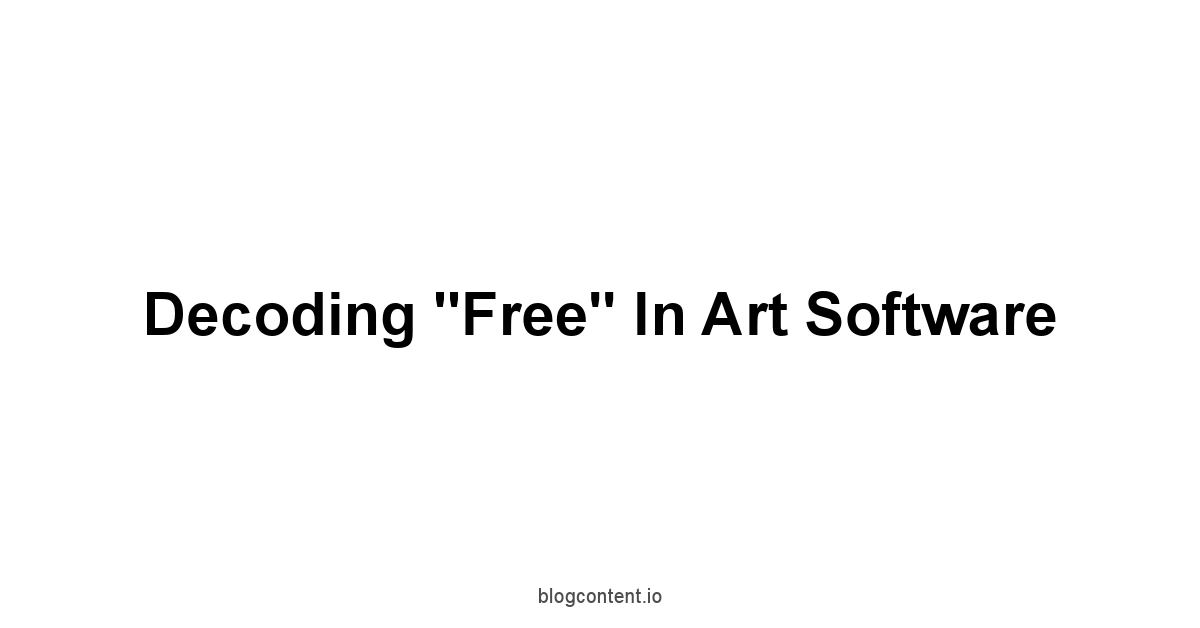
Open Source Versus Freeware Explained
When you encounter “free” software, it generally falls into one of two major camps: open source or freeware.
Understanding the distinction is crucial, not just philosophically, but for practical reasons regarding how the software is developed, maintained, and licensed.
Open source software means the source code is freely available to anyone.
Users can study, change, and distribute the software to anyone for any purpose. Free Password Manager
This fosters a community-driven development model where volunteers or organizations collaborate to improve the software, fix bugs, and add features.
Projects like GIMP, Krita, Inkscape, and Blender are prime examples of this.
Their development is often transparent, community-supported, and tends to prioritize robust features and user freedom.
Bugs get squashed quickly by a distributed network of developers, and new features are often driven by user needs and contributions. Free Contract Management Software
Freeware, on the other hand, is proprietary software that is distributed at no cost.
The source code is typically closed, meaning you cannot see or modify how it works internally.
The creator retains all rights and controls development.
Examples include Autodesk Sketchbook, Medibang Paint Pro, and Fire Alpaca. While also free to use, freeware might have different licensing terms.
Sometimes it’s completely free for personal and commercial use, while other times there might be restrictions e.g., free for personal use only, or a paid version exists with more features. Development pace and direction are solely at the discretion of the developing entity. Free Html Editor Software
Updates might be less frequent or more tied to commercial interests. Neither model is inherently “better” for the user.
It entirely depends on the software’s quality, features, stability, and licensing terms relative to your needs.
Here’s a quick breakdown of the core differences:
- Source Code Access:
- Open Source: Publicly available. Users can view, modify, distribute.
- Freeware: Typically closed source. Users cannot view or modify.
- Development Model:
- Open Source: Community-driven, collaborative, transparent.
- Freeware: Centralized, controlled by the owner/company.
- Licensing:
- Open Source: Usually permissive licenses like GPL, MIT granting broad freedoms. Often free for any use.
- Freeware: Proprietary license defined by the owner. Can range from completely free for all uses to restricted use cases.
- Examples:
- Open Source: GIMP, Krita, Inkscape, Blender.
- Freeware: Autodesk Sketchbook, Medibang Paint Pro, Fire Alpaca.
Consider the ecosystem: Open source often has extensive community forums, wikis, and user-created tutorials, contributing to a rich knowledge base.
Freeware might rely more on official documentation and support channels provided by the developer. Free Translation Programs
Both models have produced incredibly powerful and reliable art software, proving that you don’t need a subscription fee to access top-tier creative tools.
The best approach is to try the tools that fit your requirements, regardless of whether they are open source or freeware, and see which workflow clicks for you.
Understanding Usage Rights
You’ve downloaded a free art program. Great. Now, what can you actually do with the artwork you create using it? This is where understanding usage rights, often detailed in the software’s End User License Agreement EULA or its open source license, becomes non-negotiable. Ignoring this step is like building a house on land you don’t know the zoning laws for – potential disaster waiting to happen, especially if you plan to use your art commercially. For most free art software, particularly the popular ones, the licenses are quite permissive regarding the output you create. This means the artwork, illustrations, designs, or models you make are typically owned by you, the creator, and you are free to use them for personal projects, distribute them, or even sell them commercially.
However, it’s always prudent to quickly review the specific license terms for any software you use, especially if you plan to use it professionally. Open source licenses like the GNU General Public License GPL under which GIMP and Blender are often licensed, primarily govern the distribution and modification of the software itself, not the data or creative works you produce with it. Similarly, licenses for open source projects like Krita and Inkscape typically place no restrictions on the commercial use of your creations. Freeware, like Autodesk Sketchbook which has generally allowed commercial use for its free version, Medibang Paint Pro, and Fire Alpaca, usually explicitly state their terms regarding commercial use. For example, they might offer the software free for personal use but require a paid license for commercial projects, though many popular free versions permit commercial use. It’s worth double-checking the current terms on the official source.
Here’s a simplified look at how common free art software licenses generally handle your artwork: Free Edit Of Pdf
-
Your Artwork: Typically owned by you.
-
Commercial Use of Your Artwork:
- Krita: Generally permitted.
- GIMP: Generally permitted.
- Inkscape: Generally permitted.
- Blender: Generally permitted.
- Autodesk Sketchbook: Generally permitted for the free version’s output.
- Medibang Paint Pro: Generally permitted.
- Fire Alpaca: Generally permitted.
-
Important Considerations:
- Third-Party Assets: If you use brushes, textures, fonts, or plugins created by others within the software, their licenses also apply to your work. Make sure those assets permit commercial use if needed.
- Built-in Assets: Some programs come with bundled resources. Check if the software’s license extends to these or if they have separate terms.
- Specific EULA Clauses: While broad commercial use of output is common, always do a quick search for the software name + “EULA” or “license terms” to be absolutely certain about the latest version.
- Attribution: Some licenses less common for output, more for the software itself might require attribution if you redistribute the software or derivative works of the software, but this rarely applies to your original artwork created using the tool.
The overwhelming majority of free art programs are built to empower creators, not restrict them.
The power move here is confirming the terms once when you start using a new tool, especially if that tool is Medibang Paint Pro, Fire Alpaca, or Autodesk Sketchbook which are freeware, where the developer sets the rules. Free Product Analytics
Open source tools like Krita, GIMP, Inkscape, and Blender typically rely on well-established, permissive licenses that have been vetted over years by the open-source community, offering a high degree of certainty regarding your rights to your creative output.
Powerhouse Free Raster Graphics Tools

When we talk about raster graphics, we’re dealing with images made of pixels – photographs, digital paintings, scanned artwork.
These programs are your go-to for tasks like photo editing, complex digital painting with textured brushes, or creating detailed illustrations where every tiny bit of color and light matters.
The free options in this space are incredibly robust, offering features that rival, and sometimes even surpass, expensive commercial alternatives. Free Web Hosts
They handle layers, masks, various blending modes, sophisticated brush engines, and extensive filter sets.
Deciding which one is right for you depends heavily on your primary use case: painting, photo manipulation, or a bit of both.
The key difference among these tools often lies in their user interface design and the specific strengths of their feature sets.
Some are designed with digital painters in mind, offering a fluid, brush-centric experience, while others lean towards photographic manipulation or general image editing.
You might find that one program excels at line art stabilization while another has a more intuitive color-mixing palette. Software Drawing Free
Don’t underestimate the power available here – we’re talking about the ability to create professional-grade artwork and manipulate complex images without ever reaching for your wallet.
Let’s break down some of the top contenders, including Krita, GIMP, Autodesk Sketchbook, Medibang Paint Pro, and Fire Alpaca.
Krita for Digital Painting and Illustration
If digital painting is your primary mission, Krita should be at the top of your list.
It was built by artists, for artists, with a laser focus on creating illustrations and concept art. Learn Seo Free
Unlike some image editors that tacked on painting features, Krita‘s core is its painting engine.
This results in incredibly responsive and customizable brushes, robust brush stabilization options, a seamless canvas rotation and mirroring system, and a pop-up palette for quick access to colors and brushes – features designed specifically to replicate the feel of traditional painting while leveraging digital advantages.
Its layer system is powerful, supporting raster layers, vector layers basic shapes and text, filter layers, and group layers, making complex compositions manageable.
It handles large canvas sizes effectively, crucial for high-resolution professional work.
Krita‘s strength lies in its sheer depth of painting tools and customization. Best Free Illustration Software
You get access to over 100 built-in brush types, and the brush engine allows for intricate customization, from brush tip shapes and textures to dynamics controlled by pressure, tilt, speed, and even random jitter.
The color management is top-notch, supporting various color models RGB, CMYK, Lab, Grayscale and ICC profile support, vital for print work.
It also includes animation capabilities, allowing you to create frame-by-frame animations or animated sequences.
The development is open source and community-driven, leading to frequent updates and improvements.
As of recent statistics, Krita has seen millions of downloads and enjoys a strong reputation among digital artists for its dedicated focus and powerful feature set, comparable to commercial software costing hundreds of dollars. Neural Net Software
It’s available across Windows, macOS, and Linux, offering flexibility regardless of your operating system.
Let’s look at some key features of Krita:
- Brush Engine: Highly customizable, supports various brush types pixel, smudge, duplicate, filter, etc..
- Brush Stabilizers: Three different methods Basic, Dynamic, Weighted to help smooth out shaky lines, essential for clean line art.
- Pop-up Palette: Quick, context-sensitive access to brushes and colors directly under your cursor.
- Canvas Tools: Easy rotation, mirroring horizontal and vertical, and wrapping mode for pattern creation.
- Color Management: Full support for ICC profiles and various color models RGB, CMYK, Lab, Grayscale.
- Animation Support: Create 2D animations with onion skinning and timeline controls.
- Layer Management: Raster, Vector, Filter, Group, and Clone layers. Layer styles are also supported.
- Resource Management: Easily import and manage brushes, textures, gradients, and palettes.
| Feature Area | Krita Capability | Notes |
|---|---|---|
| Primary Focus | Digital Painting, Illustration, Concept Art | Optimized workflow for artists |
| Brush Customization | Extensive over 100 defaults, deep control | Core strength |
| Photo Editing | Basic capabilities, but not its primary focus | Less feature-rich than dedicated editors |
| Animation | Yes 2D frame-by-frame | Good for simple animations |
| Color Models | RGB, CMYK, Lab, Grayscale | Professional-grade color handling |
| Vector Support | Basic vector layers for shapes and text | Not a full vector editor like Inkscape |
| Pricing | Free and Open Source | No cost, source code available |
| Platforms | Windows, macOS, Linux, Android limited/experimental | Broad compatibility |
If your goal is to paint, draw, and illustrate digitally, especially if you’re coming from a traditional art background or are focused on creating expressive brushwork, downloading Krita is a logical first step.
Its feature set is specifically tailored to the needs of digital painters, and its open-source nature means it’s constantly improving.
GIMP’s Capabilities for Image Editing
GIMP, which stands for GNU Image Manipulation Program, is arguably one of the most well-known free art programs out there. Seo Doelen
It’s a powerful, general-purpose raster image editor that excels at tasks like photo retouching, image composition, and creating web graphics.
Think of it as the free alternative to commercial giants in the photo editing space.
GIMP offers a comprehensive suite of tools including selection tools, painting tools, path tools, cloning and healing brushes, transformation tools, and a vast array of filters and effects.
Its layer system is robust, supporting various blending modes and opacity controls, essential for complex image manipulation.
It handles a wide variety of file formats, including its native XCF format, and common formats like JPEG, PNG, GIF, TIFF, and even opens some PSD files though with potential limitations on complex features. Smart Seo Tools Plagiarism
Where GIMP truly shines is in its flexibility and extensibility.
Being open source, it has a massive community that has developed countless scripts and plugins, adding functionality that isn’t available out-of-the-box.
You can find plugins for everything from esoteric filters to batch processing actions.
While GIMP‘s user interface has historically been a point of contention for some users often described as less intuitive than commercial counterparts, though vastly improved in recent versions, its power is undeniable.
It supports deep color capabilities, allowing for professional-level color correction and manipulation. Online Drawing Tool
It’s widely used by photographers, graphic designers, and digital artists who need a versatile tool for everything from simple edits to complex photo manipulations and digital paintings.
It has a long history, with development spanning over two decades, a testament to its stability and enduring utility, available on Windows, macOS, and Linux.
Let’s outline some key strengths of GIMP:
- Photo Manipulation: Excellent tools for retouching, color correction, and composing images.
- Extensibility: Supports a wide range of plugins and scripting Python, Scheme, Perl for custom workflows and automation.
- Layer System: Full support for layers, masks, and blending modes.
- File Format Support: Reads and writes numerous formats, including partial PSD support.
- Selection Tools: Comprehensive range of selection methods rectangular, elliptical, freehand, fuzzy, by color, intelligent scissors.
- Color Tools: Levels, curves, color balance, hue-saturation, desaturate, and more for precise color adjustments.
- Filters and Effects: A large built-in library of filters and the ability to add more via plugins.
Here’s a comparison of GIMP‘s focus:
- Primary Focus: Image Manipulation, Photo Editing, General Raster Graphics
- Painting Features: Capable brush engine, but generally considered less specialized for painting than Krita.
- User Interface: Can be less intuitive for beginners compared to some other free tools, but highly customizable.
- Community & Plugins: Very strong community support and vast plugin ecosystem.
- Performance: Can sometimes be slower with very large files or complex operations compared to commercial alternatives, depending on hardware.
Consider GIMP if your workflow involves significant photo editing, retouching, or combining multiple images. While it can paint, its core strengths lie in the manipulation and processing of existing images or creating graphics where precise selection and adjustment tools are paramount. Its open-source nature and vast plugin library mean you can tailor it extensively to your specific needs. Free WordPress Theme
Autodesk Sketchbook’s Streamlined Workflow
For a time, it was a paid product, but Autodesk generously made the fully-featured version completely free for everyone, for both personal and commercial use.
This move significantly increased its accessibility.
Sketchbook is designed with sketching and drawing in mind, prioritizing a clean, minimalist interface that gets out of your way, letting you focus purely on creating lines and shapes.
It’s particularly popular among concept artists, illustrators, and designers who value a fluid, responsive drawing experience, especially on pen-enabled devices and tablets.
One of Autodesk Sketchbook‘s biggest selling points is its excellent brush engine and prediction technology, which helps produce smooth lines.
It offers a wide range of preset brushes categorized by purpose pencils, markers, paints, etc., and while customization is available, it’s generally simpler than in Krita, maintaining the program’s focus on ease of use.
It supports layers, blending modes, and has useful tools like predictive stroke, rulers, ellipse and French curve guides, and symmetry tools that are particularly helpful for sketching and illustration.
The Copic Marker library integration is also a nice touch for designers.
The interface is gesture-friendly and optimized for touch and pen input, making it a joy to use on tablets.
Here’s a look at key features of Autodesk Sketchbook:
- Minimalist Interface: Designed to maximize canvas space and minimize distractions.
- Excellent Drawing Engine: Smooth, responsive strokes, good prediction/stabilization.
- Preset Brushes: Wide variety of ready-to-use brushes simulating traditional media.
- Drawing Guides: Rulers, ellipses, French curves, and symmetry tools.
- Predictive Stroke: Helps to smooth lines and perfect shapes as you draw.
- Copic Color Library: Integrated digital Copic markers palette.
- Layer Management: Standard layer support with blending modes.
- Scan Sketch: Feature to import line art from scans with a transparent background.
Let’s see how Autodesk Sketchbook stacks up:
| Feature Area | Autodesk Sketchbook Capability | Notes |
| Primary Focus | Sketching, Drawing, Line Art, Concept Sketching | Streamlined workflow is key |
| Brush Customization| Good variety of presets, moderate customization | Less deep than Krita, focused on usability |
| Photo Editing | Minimal | Not its purpose |
| Animation | No | Purely for static images |
| User Interface | Very clean, intuitive, touch/pen optimized | A major selling point |
| Vector Support | No | Raster only |
| Pricing | Free Fully featured version | No cost for personal or commercial use |
| Platforms | Windows, macOS, iOS, Android | Excellent cross-platform availability, strong on mobile/tablet |
Autodesk Sketchbook is the tool to grab if you want to jump straight into drawing and sketching with minimal fuss.
Its interface is arguably the easiest to pick up among the professional-grade free tools, and its drawing engine provides a superb feel on graphics tablets.
If you’re an illustrator or concept artist focused on line work and initial sketches, give Sketchbook a serious look.
Medibang Paint Pro for Comic and Manga Creation
For artists specifically interested in creating comics, manga, or illustrations with a focus on line art, screentones, and panel layouts, Medibang Paint Pro offers a compelling, free solution.
Developed by a Japanese company, it includes features specifically tailored for comic artists, such as easy-to-use panel creation tools, a vast library of free screentones, backgrounds, and textures, and excellent line stabilization technology.
While it’s a capable general illustration tool, its strengths lie in its comic-centric features, which streamline much of the labor-intensive aspects of manga and comic page production.
Medibang Paint Pro provides a decent range of brushes, including G-pen and Mapping pen types popular with manga artists, and allows for custom brush creation.
Its cloud integration allows artists to sync brushes, materials, and even project files across multiple devices Windows, macOS, Android, iOS, which is a significant advantage for artists working on the go or using different computers.
Collaboration features are also available through the cloud service, allowing multiple artists to work on the same project file.
The program is relatively lightweight compared to some alternatives, making it a good option for older hardware or less powerful systems.
It also integrates with the MediBang art community website, providing a platform to publish work and find resources.
Here are some notable features of Medibang Paint Pro:
- Comic Panel Creation: Easy drag-and-drop tools for creating comic panels.
- Screentones and Materials: Large free library of screentones, patterns, and backgrounds.
- Cloud Integration: Sync brushes, materials, and project files across devices. collaborative features.
- Line Stabilization: Tools to smooth shaky lines, crucial for clean line art.
- Brush Types: Includes brushes specifically designed for manga/comic styles G-pen, Mapping Pen.
- Text Tool: Capable text tool with various font options and layout controls for dialogue.
- Lightweight Performance: Runs relatively well on lower-end hardware.
Consider these points about Medibang Paint Pro:
- Primary Focus: Comic Creation, Manga, Illustration
- Screentones/Materials: Excellent built-in resources and easy access to more online.
- User Interface: Clean and intuitive, generally easy to learn.
- Cloud Features: A significant advantage for multi-device users and collaborators.
- General Painting: Capable, but the brush engine and customization are less extensive than Krita.
- Photo Editing: Minimal.
If your passion lies in sequential art – whether that’s webcomics, manga, or traditional comic books – Medibang Paint Pro‘s specialized tools and resources make it a highly efficient and powerful free choice.
The integration of cloud features also adds a layer of convenience not commonly found in free art software.
Fire Alpaca’s Approachable Feature Set
Fire Alpaca is another free raster graphics editor developed by the same company behind Medibang Paint Pro.
While they share some similarities, Fire Alpaca is often seen as a slightly simpler, even more lightweight alternative, making it particularly appealing for beginners, users with less powerful computers, or those who prefer a more stripped-down interface.
It’s designed primarily for digital painting and illustration and is known for its speed and stability.
Fire Alpaca offers essential painting tools including a range of brush types pen, airbrush, watercolor, etc., customizable brush settings, and a handy brush store to download more community-created brushes.
It supports layers and blending modes, basic selection tools, and text. It also includes line stabilization.
While it lacks some of the advanced features of Krita or the deep photo manipulation capabilities of GIMP, its strength lies in its ease of use and performance.
It runs smoothly even on older systems and is remarkably stable.
It also supports various file formats including MDP its native format, PNG, JPEG, BMP, and GIF.
Like Medibang, it integrates with the online community for sharing art and resources.
Here’s a snapshot of Fire Alpaca‘s features:
- Lightweight and Fast: Optimized for performance on various systems.
- Simple Interface: Easy for beginners to pick up and navigate.
- Brush Customization: Decent range of brush types and customization options, plus a brush store.
- Line Stabilization: Helps with smooth lines.
- Layer System: Standard layer support with blending modes.
- Snap! Function: Drawing guides for creating straight lines, curves, and circles easily.
- Perspective Tools: Guides to assist with perspective drawing.
Consider these characteristics of Fire Alpaca:
- Primary Focus: Digital Painting, Illustration general purpose
- Ease of Use: Very approachable for newcomers.
- Performance: Excellent, particularly on less powerful hardware.
- Feature Set: Covers core painting/drawing needs, but less extensive than Krita or GIMP.
- Community: Integrates with the online art community.
- Comic Features: Less specialized for comics than Medibang Paint Pro.
If you are new to digital art, have an older computer, or simply prefer a straightforward, no-frills tool that lets you get straight to drawing and painting, Fire Alpaca is an excellent starting point.
It provides all the fundamental tools needed to create digital illustrations effectively and reliably.
Leveraging Free Vector Graphics Software
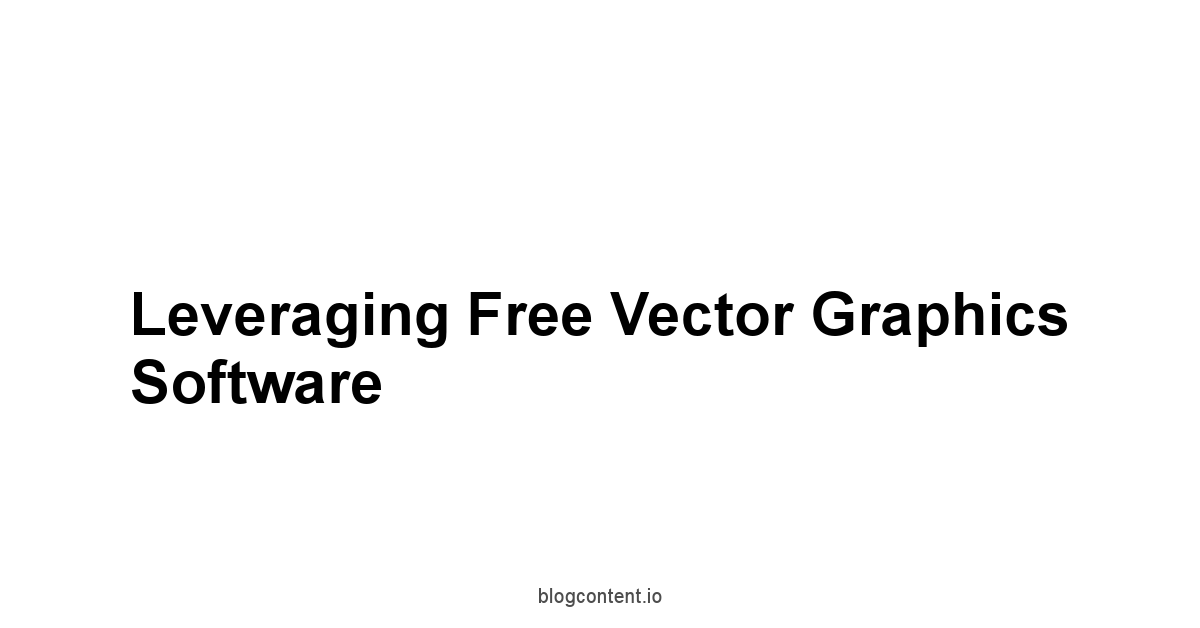
Switching gears from raster to vector means moving from pixels to mathematical equations.
Vector graphics are made up of points, lines, curves, and shapes based on mathematical formulas.
This means vector artwork is infinitely scalable – you can resize it from a business card logo to a billboard without losing any quality or sharpness.
This makes vector software essential for creating logos, icons, illustrations that need to be resized frequently, complex typography, and designs for things like t-shirts or signage.
Vector art requires a different workflow and toolset compared to raster art.
Instead of brushes and pixel-level adjustments, you work with nodes, paths, fills, and strokes.
Inkscape provides all the necessary tools to enter this world without any financial barrier, offering a professional-grade environment for creating and editing vector artwork.
Inkscape for Scalable Artwork
Inkscape is the undisputed champion of free vector graphics software.
It’s a professional-grade, open-source SVG Scalable Vector Graphics editor with capabilities that rival commercial alternatives.
If you need to create logos, illustrations that can be resized without pixelation, detailed icons, complex typographical designs, or layouts for print and web, Inkscape is the tool you need.
It supports the full SVG standard, meaning your files are based on an open, XML-based format that can be easily integrated into websites or used in other vector-compatible software.
Inkscape provides a comprehensive set of tools for creating and manipulating vector objects.
This includes drawing tools pen, pencil, calligraphy, shape tools rectangles, ellipses, stars, polygons, text tools with rich formatting options, path manipulation tools node editing, boolean operations like union, difference, intersection, transformations scaling, rotation, skewing, and object arrangement tools alignment, distribution, grouping. It also supports layers, object grouping, clipping paths, and masking.
Unique features like the Tiled Clones tool for creating complex patterns and the ability to trace bitmap images into vectors add significant power.
Inkscape is constantly being improved by its active community, leading to regular updates and new features.
It’s available across Windows, macOS, and Linux, ensuring accessibility for virtually anyone.
User statistics show millions of downloads and a strong presence in both the open-source and design communities as a viable alternative for professional work.
Let’s break down some core features of Inkscape:
- SVG Support: Native support for the open standard SVG file format.
- Path Manipulation: Advanced node editing, boolean operations Pathfinder equivalents, path effects.
- Drawing Tools: Pen tool Bézier curves, Pencil tool freehand, Calligraphy tool.
- Shape Tools: Easy creation of basic shapes rectangles, ellipses, stars, polygons.
- Text Tools: Robust text handling, text-on-path, flow text.
- Bitmap Tracing: Convert raster images into editable vector paths.
- Object Manipulation: Grouping, alignment, distribution, transformations.
- Extensions: Supports a wide range of extensions to add functionality.
Here’s a table highlighting Inkscape‘s focus:
| Feature Area | Inkscape Capability | Notes |
|---|---|---|
| Primary Focus | Vector Graphics, Illustration, Logo Design, Typography | Excellent for scalable artwork |
| Raster Support | Can import/export raster images, bitmap tracing | Not a raster editor, but integrates |
| User Interface | Standard layout, may require learning curve for new vector users | Familiar to users of other vector software |
| Extensibility | Strong support for extensions | Adds significant power and workflow options |
| Color Management | Supports various color modes RGB, HSL, CMYK display | Good, though CMYK output needs careful setup |
| Performance | Generally good, can slow down with extremely complex files | Common for vector software dealing with thousands of objects |
| Pricing | Free and Open Source | No cost, source code available |
| Platforms | Windows, macOS, Linux | Broad compatibility |
If you need to create graphics that must be scalable without losing quality, like logos for clients, illustrations for print, or detailed icons, Inkscape is the definitive free solution.
It offers a complete, professional toolset for vector creation and editing, making it a powerful asset for designers and illustrators working in scalable formats.
Exploring Free 3D Creation Software
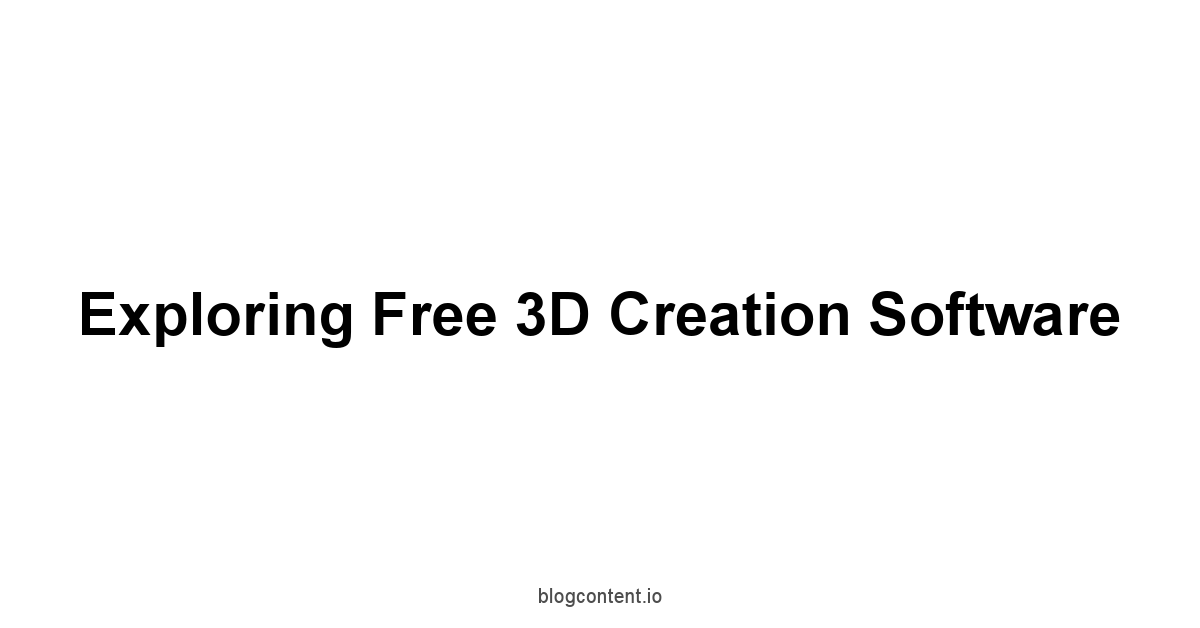
Stepping into the world of 3D art might seem intimidating, often associated with complex software and powerful hardware.
We’re talking about a full-fledged 3D creation suite capable of producing professional-quality work used in everything from animated films and visual effects to architectural visualizations and product design.
The learning curve can be steep, but the capabilities unlocked are immense.
The free option in this domain is so dominant and powerful that it’s often the go-to choice even for professionals and large studios, competing directly with commercial software suites costing thousands of dollars.
It encompasses multiple disciplines within 3D production, meaning you can potentially take a project from initial concept model to final rendered animation all within a single application.
This integration streamlines workflows and eliminates the need to jump between different programs for various tasks.
Blender’s Extensive Feature Set
Blender is a free and open-source 3D creation suite that supports the entirety of the 3D pipeline—modeling, rigging, animation, simulation, rendering, compositing, motion tracking, and even video editing. Yes, you read that right. Everything. It is arguably the most comprehensive free creative application available today, capable of producing stunning 3D art, animations, and visual effects used in major film productions, short films, video games, and architectural visualizations. Its power, flexibility, and zero price tag have made it incredibly popular globally, with a massive and active community.
Blender offers multiple modeling techniques, including polygonal modeling, sculpting with dynamic topology and multiresolution, and curve-based modeling.
Its animation tools are top-tier, featuring character rigging, non-linear animation, constraints, and dynamic simulations for things like cloth, fluid, smoke, and rigid bodies.
It includes two powerful rendering engines: Cycles, a physically-based path tracer for realistic renders, and Eevee, a real-time render engine perfect for quick previews and stylized visuals.
The node-based material and texture system is incredibly flexible.
Furthermore, Blender has a built-in video editor and compositor, allowing for post-production work directly within the application.
The development is driven by the Blender Foundation and a global community, funded by donations and grants, leading to frequent, significant updates that constantly push the boundaries of what’s possible in free 3D software. It is available on Windows, macOS, and Linux.
Statistics from the Blender Foundation indicate millions of active users worldwide, a testament to its widespread adoption and utility.
Let’s list some of Blender‘s key features:
- Comprehensive 3D Pipeline: Covers modeling, sculpting, rigging, animation, simulation, rendering, compositing, video editing.
- Modeling Tools: Polygonal, sculpting Multiresolution, Dynamic Topology, curves, modifiers.
- Animation: Rigging, constraints, drivers, non-linear animation, motion paths.
- Simulation: Physics engines for cloth, fluid, smoke, rigid bodies, soft bodies.
- Rendering Engines: Cycles Path Tracer and Eevee Real-time built-in.
- Node-Based System: Flexible node editors for materials, textures, and compositing.
- Compositing: Node-based compositor for post-production effects.
- Video Editing: Non-linear video editor.
- Extensibility: Supports Python scripting for add-ons and customization.
Here’s a breakdown of Blender‘s capabilities:
| Feature Area | Blender Capability | Notes |
|---|---|---|
| Primary Focus | Full 3D Creation Pipeline Modeling, Animation, VFX, etc. | All-in-one solution |
| Learning Curve | Steep | Requires significant time investment to master |
| Performance | Resource-intensive, especially rendering | Depends heavily on hardware CPU, GPU |
| Community Support | Extremely large and active | Abundance of tutorials, forums, resources |
| Industry Use | Used by individuals, small studios, and increasingly large ones | Gaining significant traction professionally |
| Pricing | Free and Open Source | No cost, funded by donations and contributions |
| Platforms | Windows, macOS, Linux | Broad compatibility |
If you have ambitions in 3D art, animation, or visual effects, Blender is the undisputed king of free software.
It provides all the tools necessary to learn and create professional-grade 3D content.
Be prepared for a significant learning commitment, but the payoff in terms of capability and versatility is unmatched by any other free software.
You can find a wealth of tutorials and courses online, making the learning journey navigable.
Picking Your Ideal Free Art Program
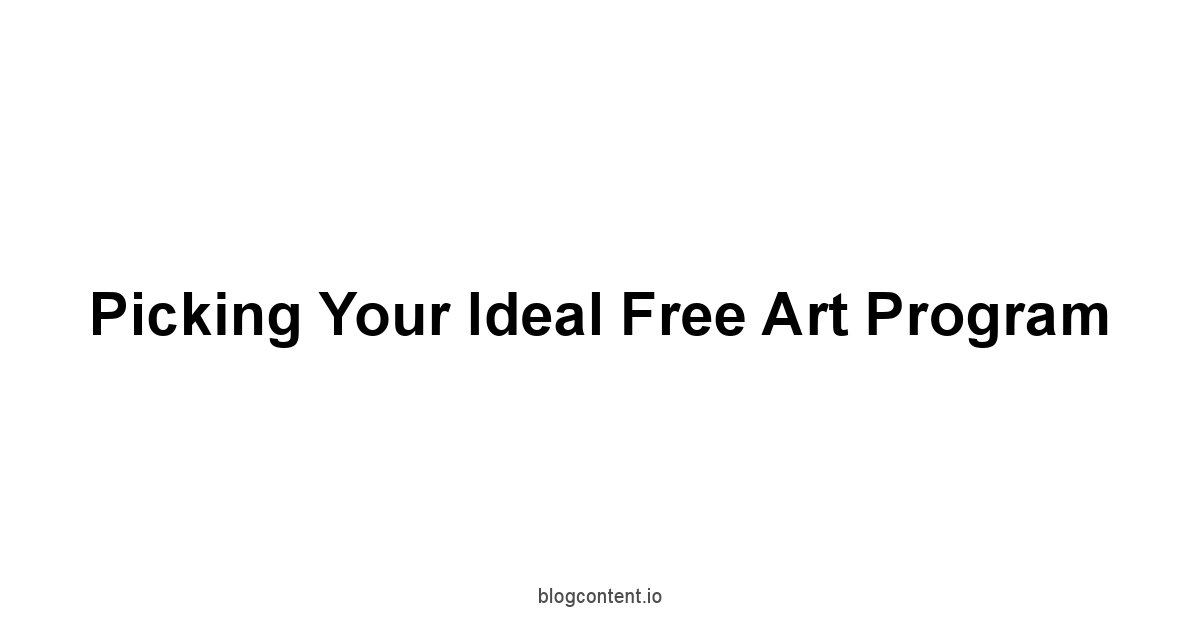
Don’t fall into the trap of trying to learn them all at once, or picking a tool that’s overkill for your current needs.
If you primarily want to create webcomics, learning the intricacies of Blender‘s physics engine isn’t the most efficient first step.
Similarly, if your goal is realistic digital painting, deep into Inkscape‘s vector path operations won’t directly help you.
This section is about applying a practical filter to the options, looking at program strengths, platform compatibility, and hardware demands to help you make an informed decision that accelerates your progress, not hinders it.
Assessing Program Strengths for Your Goals
Think about what you’ll spend most of your time doing:
- Digital Painting & Illustration: Krita is the top contender here, with a dedicated painting engine, extensive brushes, and helpful drawing assistants. Autodesk Sketchbook is excellent for sketching and clean line art with a focus on simplicity. Medibang Paint Pro and Fire Alpaca are also strong contenders, particularly for illustration and comic styles, with Medibang Paint Pro offering more specialized comic tools.
- Photo Editing & Manipulation: GIMP is the clear winner for raster image editing, retouching, and complex compositions.
- Vector Graphics Logos, Icons, Scalable Art: Inkscape is the industry-standard free option for creating and editing scalable vector artwork.
- 3D Modeling, Animation, VFX: Blender is the powerhouse suite for the entire 3D creation pipeline.
Consider your current skill level and preferred workflow style.
If you’re a complete beginner who just wants to draw without feeling overwhelmed, Autodesk Sketchbook or Fire Alpaca might be the most welcoming.
If you’re tackling complex photo composites, the depth of GIMP will be necessary.
If you’re serious about digital painting techniques, the brush engine in Krita offers unmatched control and realism among free tools.
Don’t be afraid to try 1-2 programs that seem like the best fit for your primary goal based on their described strengths.
| Primary Goal | Recommended Free Software | Key Strength Alignment |
|---|---|---|
| Digital Painting, Illustration | Krita, Autodesk Sketchbook, Medibang Paint Pro, Fire Alpaca | Painting/Drawing focused tools, brush engines, intuitive interfaces |
| Photo Editing, Image Manipulation | GIMP | Comprehensive selection, adjustment, and manipulation tools |
| Vector Graphics Scalable Art | Inkscape | Node editing, path operations, SVG standard support |
| 3D Modeling, Animation, VFX | Blender | Full 3D pipeline, powerful rendering, physics simulations |
| Comic/Manga Creation | Medibang Paint Pro, Fire Alpaca | Panel tools, screentones, line stabilization, cloud features |
Ultimately, the “best” program is the one that helps you create effectively. Take the time to define your main creative tasks and then research which free tool is most explicitly designed to make those tasks easier and more efficient. Reviews and online communities for each software can provide insights into how artists are using them in practice.
Checking Platform Compatibility Windows, macOS, Linux
Accessibility is key, and thankfully, most of the top-tier free art programs offer excellent cross-platform compatibility.
Whether you’re a Windows user, part of the macOS ecosystem, or a Linux enthusiast, you likely have powerful free options available.
This is particularly true for the open-source giants.
Krita, GIMP, Inkscape, and Blender are all actively developed and maintained for Windows, macOS, and Linux, often with consistent features and interfaces across all three.
This broad support means you’re not locked into a specific operating system to use these tools.
Freeware like Autodesk Sketchbook, Medibang Paint Pro, and Fire Alpaca also offer good platform support, frequently including mobile versions as well.
Autodesk Sketchbook is renowned for its strong performance on iOS and Android tablets alongside desktop versions.
Medibang Paint Pro and Fire Alpaca also have mobile counterparts that can sync via their cloud services.
This cross-platform availability, especially including mobile, can be a significant factor if you work on different devices or want to sketch on the go.
Here’s a quick look at platform availability:
- Krita: Windows, macOS, Linux, Android experimental/limited
- GIMP: Windows, macOS, Linux
- Inkscape: Windows, macOS, Linux
- Blender: Windows, macOS, Linux
- Autodesk Sketchbook: Windows, macOS, iOS, Android
- Medibang Paint Pro: Windows, macOS, iOS, Android
- Fire Alpaca: Windows, macOS, iOS, Android
The widespread compatibility means that for most users, the operating system won’t be a barrier to accessing powerful free art software.
However, performance can sometimes vary slightly between platforms, particularly for complex tasks like rendering in Blender or handling very large files in GIMP. Always download from the official sources to ensure you get the legitimate, most up-to-date version for your specific operating system.
Checking system requirements before downloading is a quick win to avoid installation headaches.
Considering Hardware Demands
Even though the software is free, it still needs a machine capable of running it efficiently. Digital art, especially complex painting, photo editing, vector design with many objects, or 3D rendering, can be resource-intensive. The minimum system requirements listed by developers are just that – the minimum to get the program running. For a smooth, frustration-free workflow, you’ll generally need hardware that exceeds those minimums, particularly concerning RAM, processor speed, and for some applications, a capable graphics card.
- Raster Editors Krita, GIMP, Autodesk Sketchbook, Medibang Paint Pro, Fire Alpaca: These programs benefit greatly from sufficient RAM, especially when working with large canvases or many layers. A faster processor speeds up operations like applying filters or saving large files. While not strictly required for all, a dedicated graphics card can improve performance, particularly with brush rendering and canvas manipulation in programs like Krita.
- Vector Editors Inkscape: Inkscape‘s performance is often tied to processor speed and RAM, especially when dealing with files containing thousands or tens of thousands of nodes and objects. A complex vector file can put a significant strain on resources.
- 3D Suites Blender: Blender is by far the most demanding. While modeling and basic animation can run on moderate hardware, rendering in Cycles is heavily reliant on either a powerful CPU or, more commonly, a CUDA or OpenCL compatible GPU. The more complex the scene polygon count, textures, lighting, simulations, the more processing power and RAM are needed. Even real-time rendering in Eevee benefits significantly from a strong graphics card.
Before committing to learning a particular piece of software, take a minute to check its recommended system requirements on the official website, not just the minimum.
User forums for programs like Blender or Krita often have discussions about performance on various hardware configurations.
While Fire Alpaca and Medibang Paint Pro are known for being lightweight, Blender requires serious hardware for serious 3D work.
Don’t let insufficient hardware cripple your learning process.
If your machine is older, starting with less demanding software like Fire Alpaca, Medibang Paint Pro, or even focusing on 2D work with simpler tools might be a better entry point before tackling something like Blender or handling massive files in GIMP or Krita.
Here’s a general idea of hardware needs:
- Lower Demand: Fire Alpaca, Medibang Paint Pro, Autodesk Sketchbook for basic sketching
- Moderate Demand: GIMP, Krita, Inkscape depends heavily on file complexity
- High Demand: Blender especially for rendering and complex simulations
Investing in a bit more RAM or a better graphics card might be a worthwhile “free art program” acceleration strategy, turning a potentially frustrating experience into a smooth creative flow.
Check the specifications and make an informed decision based on what your machine can realistically handle.
Navigating Key Features in Free Art Programs
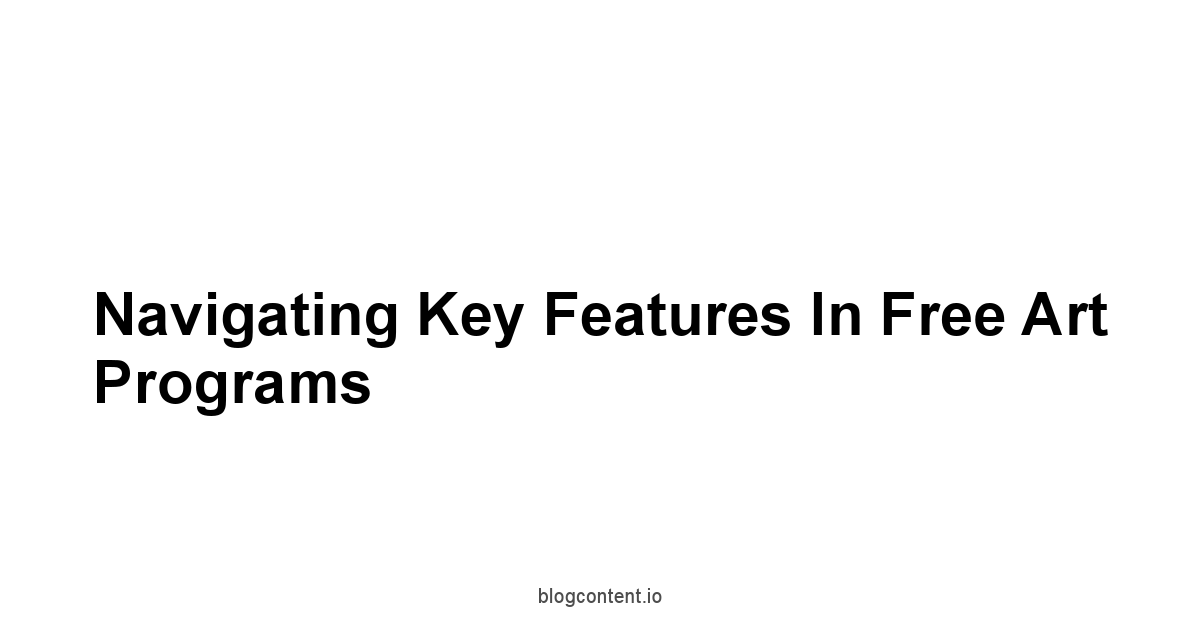
Once you’ve narrowed down your choices based on your goals, platform, and hardware, it’s time to look under the hood.
While every art program has dozens, if not hundreds, of individual features, some are fundamental to digital art creation and serve as pillars for your workflow.
Understanding how different free programs handle these core features can significantly impact your efficiency and the quality of your work.
We’re talking about things you’ll interact with constantly: the brush system for painters, the layer system for managing complexity, and file format support for saving and sharing your work.
Mastering these core features within your chosen software is a force multiplier.
A powerful brush engine in Krita can make painting feel more natural and expressive.
A robust layer system in GIMP or Medibang Paint Pro is essential for non-destructive editing and complex compositions.
Good file format support ensures you can open source files or export final images correctly for various purposes.
Ignoring these foundational elements is like trying to build a house without understanding the basic structure – it might stand, but it won’t be stable or efficient.
Let’s dive into some of the most critical features you’ll encounter and how they manifest in the free art software world.
Deep Dive into Brush Systems
For any artist focused on painting or illustration, the brush system is the heart of the software.
It dictates how your digital marks appear, how they react to pressure or tilt from a stylus, and how much control you have over their appearance.
Free art programs offer a surprising range of sophistication in their brush engines, from simple, straightforward options to incredibly deep and customizable systems.
Krita is often lauded for having one of the most advanced brush engines available in free software, rivaling or exceeding many commercial programs. It boasts over a dozen different brush engines Pixel, Smudge, Duplicate, Filter, Color Smear, etc., each with a vast array of options. You can control everything from brush tip shape and texture to complex dynamics based on pen pressure, speed, tilt, distance, jitter, and even audio input. This allows for the creation of highly realistic media simulations like watercolors or oils or completely unique expressive brushes. Krita’s pop-up palette also provides immediate access to brush presets based on your recent use, streamlining the painting workflow. The brush stabilization options are also top-notch, helping artists achieve smooth lines effortlessly.
GIMP has a capable brush engine suitable for both painting and photo editing tasks. It supports various brush shapes, dynamics pressure, velocity, random, and modes like dissolve, Behind, Color Erase. While powerful, its customization options are generally less extensive than Krita’s dedicated engine. GIMP excels in using brushes for tasks like masking, dodging/burning, or applying effects directly, leveraging its core strength in image manipulation.
Autodesk Sketchbook prioritizes feel and simplicity. Its brush engine is highly optimized for responsiveness on tablets, making drawing feel natural. It offers a good selection of preset brushes mimicking traditional media, and basic customization is available. While you can’t tweak parameters to the same degree as in Krita, the focus is on providing excellent-feeling drawing tools straight out of the box, enhanced by features like predictive stroke and specialized guides.
Medibang Paint Pro and Fire Alpaca offer solid brush systems that are easy to use and perform well, especially on less powerful hardware. They include popular brush types for illustration and manga like G-pen and allow for some customization. Their integrated brush stores make it easy to discover and add new brushes created by the community. While not as deep as Krita’s engine, they provide more than enough flexibility for most illustration tasks and are known for good line quality and stabilization.
Here’s a comparison of brush system depth:
- Most Customizable: Krita
- Good for Painting/Illustration: Krita, Autodesk Sketchbook, Medibang Paint Pro, Fire Alpaca
- Good for Image Manipulation/Painting: GIMP
- Simple & Optimized for Feel: Autodesk Sketchbook
- Community Brush Sharing: Medibang Paint Pro, Fire Alpaca
Choosing a program based on its brush system means considering your priorities: do you need ultimate control and realism Krita, a super smooth and intuitive drawing feel Autodesk Sketchbook, or a reliable system with good community resources Medibang Paint Pro, Fire Alpaca? Or is the brush secondary to image editing tools GIMP? Trying out the brush feel with your stylus is a key test drive.
Mastering Layers and Compositing
Layers are the foundation of non-destructive digital art workflows.
They allow you to separate different elements of your artwork onto independent planes, giving you the flexibility to edit, rearrange, and apply effects to each element without affecting others.
Compositing involves combining multiple layers using blending modes and masks to create complex images and effects.
A robust layer system is indispensable for everything from digital painting and illustration to photo manipulation and graphic design.
Most free raster art programs offer capable layer systems.
- GIMP has a powerful layer system supporting layer groups, masks layer masks and selection masks, alpha channels, and a wide variety of blending modes Normal, Multiply, Screen, Overlay, Dodge, Burn, etc.. Its strength here lies in enabling complex photo manipulations and composites where precise control over how layers interact is crucial.
- Krita also provides robust layer management including raster layers, vector layers for non-destructive shapes and text, filter layers for applying effects non-destructively, group layers, and clone layers. It supports various blending modes and layer styles like drop shadows or outlines. Its layer system is well-integrated with its painting workflow.
- Autodesk Sketchbook offers a standard layer system with blending modes and layer ordering, designed to be straightforward and easy to use, keeping with its minimalist philosophy. While it might not have the sheer number of layer types or advanced masking options of GIMP or Krita, it provides the essential functionality needed for complex illustrations and sketches.
- Medibang Paint Pro and Fire Alpaca include standard layer functionality with support for blending modes. Medibang Paint Pro specifically integrates its comic panel tools with layers, making it easy to manage page layouts. Their layer systems are reliable and cover the needs for typical digital painting and illustration workflows.
For 3D, Blender has a different concept of layers, primarily scene-based collections for organizing objects, but its node-based compositor is a powerful tool for combining 3D renders, 2D images, and applying post-processing effects. It allows for complex, non-destructive image manipulation after rendering.
Comparison of layer system capabilities:
| Software | Layer Types Supported | Masking Options | Blending Modes | Notes |
|---|---|---|---|---|
| Krita | Raster, Vector, Filter, Group, Clone | Layer Masks, Transparency | Many >25 | Very flexible, integrated with painting |
| GIMP | Raster, Group | Layer Masks, Selection Masks, Alpha Channel | Many >20 | Powerful for photo manipulation, complex composites |
| Autodesk Sketchbook | Raster | Transparency | Standard | Simple, user-friendly |
| Medibang Paint Pro | Raster, Comic Panel, Text | Transparency | Standard | Integrated with comic features |
| Fire Alpaca | Raster | Transparency | Standard | Reliable, easy to use |
Understanding the layer system of your chosen software is fundamental.
Spend time experimenting with layer masks and blending modes.
This is where a lot of the “magic” in digital art happens, allowing you to correct mistakes easily, experiment with effects, and build up complex images step-by-step in a non-destructive way.
For complex photo work, GIMP‘s masking and blending options are critical.
For layered illustrations and integrating vector elements, Krita‘s diverse layer types are a major advantage.
Understanding File Format Support
The ability to open, save, and export your artwork in various file formats is more important than it might initially seem.
It affects compatibility with other software, how you save your work-in-progress which requires formats that preserve layers and editing capabilities, and how you share your final piece which often requires flattened image formats optimized for web or print. Good file format support ensures your creative workflow isn’t hampered by conversion issues or loss of data.
Every free art program has its native file format designed to save all the software-specific information like layers, masks, effects, etc.
- Krita uses the
.kraformat. - GIMP uses the
.xcfformat. - Inkscape primarily uses
.svgScalable Vector Graphics, which is also an open standard, but can save Inkscape-specific data within the SVG. - Blender uses the
.blendformat. - Autodesk Sketchbook uses
.tifTIFF or its own.skbformat. - Medibang Paint Pro uses the
.mdpformat. - Fire Alpaca also uses the
.mdpformat.
Beyond their native formats, these programs can export to common raster formats like JPEG good for photos, but lossy, PNG supports transparency, good for web graphics, and TIFF lossless, often used for print. Vector programs like Inkscape can export to PNG, PDF, and other vector-compatible formats.
Blender can export 3D models in formats like FBX, OBJ, STL, and Alembic, and render animations to various video formats.
Important considerations for file formats:
- Saving Work-in-Progress: Always save your working files in the program’s native format
.kra,.xcf,.blend,.mdp,.tif/.skb,.svgfor Inkscape with layers preserved to retain all layers and editing capabilities. - Sharing/Finalizing: Export flattened copies in common formats like PNG or JPEG for web use, or TIFF/PDF for print, depending on the requirements.
- Compatibility: While some programs can import files from other software e.g., GIMP can open PSDs, Blender imports various 3D formats, compatibility is rarely perfect, especially with complex features. It’s best to stick to open standards or work within a single program’s native format when possible.
- Vector vs. Raster: Understand that saving a vector file Inkscape‘s SVG as a raster format like PNG or JPEG will lose the scalability of the vector art. Similarly, you cannot turn a typical raster image GIMP or Krita file into a perfectly editable vector without specialized tracing tools like Inkscape‘s bitmap tracing, which generates approximations.
Here’s a simplified matrix of common export formats:
| Software | PNG | JPEG | TIFF | GIF | PDF Export | PSD Import | SVG Import/Export |
|---|---|---|---|---|---|---|---|
| Krita | Yes | Yes | Yes | Yes | Yes | Limited Yes | Limited Yes |
| GIMP | Yes | Yes | Yes | Yes | Yes | Partial Yes | Limited Yes |
| Inkscape | Yes | Yes | Yes | No | Yes | No | Yes Native |
| Blender | Yes | Yes | Yes | Yes | No | No | Limited Yes |
| Autodesk Sketchbook | Yes | Yes | Yes | No | No | Limited Yes | No |
| Medibang Paint Pro | Yes | Yes | Yes | Yes | Yes | Limited Yes | No |
| Fire Alpaca | Yes | Yes | Yes | Yes | No | No | No |
Note: “Limited” or “Partial” import/export means the software can open/save the format, but some features like complex layer styles, specific adjustment layers, or advanced vector effects may not be preserved or interpreted correctly.
Choosing a program also means considering where your artwork needs to go.
If you need precise CMYK output for professional printing, Krita and GIMP offer better control than some lighter programs.
If you need to integrate vector graphics into a web project, Inkscape‘s native SVG support is invaluable.
Always verify that the program you choose supports the formats you need for your specific output requirements.
Frequently Asked Questions
Is free art software actually good enough for professional work?
Yes, absolutely! Programs like Krita, GIMP, Inkscape, and Blender are used by professional artists and studios worldwide.
It’s not about the price tag, but the skill and knowledge of the artist using the tool.
What’s the catch with free art software? Are there hidden costs?
Generally, there isn’t a “catch” in the sense of hidden fees.
However, understand the difference between open source and freeware.
Open source tools are truly free in every sense, while freeware might have specific usage terms. Always read the license agreement!
Can I use artwork I create with free software commercially?
Yes, in most cases.
Software like Krita, GIMP, Inkscape, Blender, Autodesk Sketchbook, Medibang Paint Pro, and Fire Alpaca generally allow commercial use of your creations.
But always double-check the specific license agreement.
Is it legal to sell art made with free software?
Yes, it’s generally legal to sell art created with free software.
Most licenses for programs like Krita, GIMP, Inkscape, Blender, Autodesk Sketchbook, Medibang Paint Pro, and Fire Alpaca permit commercial use of your artwork. But always, always confirm the license!
What’s the difference between open source and freeware?
Open source means the source code is available, allowing anyone to modify and distribute the software.
Freeware is proprietary software offered at no cost, but you can’t see or change the code.
Which free art program is best for beginners?
Autodesk Sketchbook and Fire Alpaca are often recommended for beginners due to their simpler interfaces and ease of use.
They’re great for getting started without feeling overwhelmed.
What free software is comparable to Photoshop?
GIMP is the most commonly cited free alternative to Photoshop.
It offers a wide range of image manipulation and photo editing tools.
What free software is comparable to Illustrator?
Inkscape is the go-to free alternative to Adobe Illustrator.
It’s a powerful vector graphics editor perfect for creating logos, icons, and scalable artwork.
What free software is comparable to Maya or 3ds Max?
Blender is the free and open-source 3D creation suite that rivals Maya and 3ds Max.
It handles modeling, animation, rendering, and more.
Which free art program is best for digital painting?
Krita is specifically designed for digital painting and illustration.
Its brush engine and features are tailored to the needs of digital painters.
Does Krita work well on tablets?
Yes, Krita works very well with drawing tablets.
Its brush engine supports pressure sensitivity, tilt recognition, and other tablet features.
Is GIMP hard to learn?
GIMP‘s interface can be a bit less intuitive than some commercial programs, but it’s not excessively difficult to learn, especially with the wealth of tutorials available online.
Can Inkscape open Adobe Illustrator files?
Inkscape can import some Adobe Illustrator .ai files, but compatibility isn’t always perfect, especially with complex files.
It’s best to save files as SVG for maximum compatibility.
Is Blender difficult to learn?
Yes, Blender has a steeper learning curve than most 2D art programs.
However, it’s incredibly powerful and versatile, and there are tons of free resources to help you learn.
Does Blender require a powerful computer?
Yes, Blender can be resource-intensive, especially for rendering and simulations.
A dedicated graphics card and sufficient RAM are recommended.
Can I use plugins with free art software?
Yes, many free art programs support plugins.
GIMP has a vast library of plugins, and Blender supports Python scripting for custom add-ons.
Are there online communities for free art software users?
Yes, each program has a dedicated online community.
These communities are excellent resources for getting help, sharing tips, and finding inspiration.
Can I use free art software on a Chromebook?
It depends.
Some programs like Autodesk Sketchbook and Medibang Paint Pro have Android versions that can run on some Chromebooks.
For programs like GIMP and Inkscape, you might need to use Linux support on ChromeOS.
Which free art software is best for creating comics?
Medibang Paint Pro is specifically designed for comic creation, with features like panel tools and screentones.
Krita and Fire Alpaca are also solid choices.
Can I animate with free art software?
Yes, Krita has animation capabilities, and Blender is a full-fledged 3D animation suite.
Is it possible to create vector art in GIMP?
Yes, but GIMP is primarily a raster editor.
While it has path tools, it’s not ideal for creating complex vector graphics.
Inkscape is a better choice for vector art.
Can I open Photoshop files in GIMP?
GIMP can open some Photoshop .psd files, but compatibility isn’t always perfect, especially with complex layers or effects.
Are there tutorials for learning free art software?
Yes, there are countless tutorials available online for all of these programs.
YouTube, Skillshare, and the software’s official websites are great places to start.
Can I use free art software to create logos?
Yes, Inkscape is perfect for creating logos.
Its vector graphics capabilities ensure your logos are scalable and look great at any size.
Is Autodesk Sketchbook truly free?
Yes, Autodesk Sketchbook is fully free for both personal and commercial use. There are no hidden fees or subscriptions.
What file formats can I save my artwork in?
Each program supports various file formats.
Common formats include PNG, JPEG, TIFF, and program-specific formats that preserve layers and editing information.
Which free art software is the most lightweight?
Fire Alpaca and Medibang Paint Pro are known for being lightweight and running smoothly on older hardware.
Do open source programs like Krita get regular updates?
Yes, open-source programs benefit from community-driven development, leading to frequent updates and improvements.
What are the licensing terms for brushes and assets I download?
Always check the license for any third-party brushes, textures, or other assets you download.
Some may be free for commercial use, while others may have restrictions or require attribution.


Leave a Reply