In an era dominated by countless online accounts, each demanding unique and robust passwords, managing digital credentials has become a daunting task.
Samsung Password Manager offers a seamless solution for users within the Samsung ecosystem, especially those utilizing devices like the and . It acts as a secure vault, generating, storing, and automatically filling in complex passwords across apps and websites, thereby enhancing both security and convenience.
| Feature | Samsung Pass | Google Password Manager | LastPass | 1Password |
|---|---|---|---|---|
| Platform Support | Primarily Samsung devices Galaxy phones, tablets. Samsung Internet browser | Broad, integrated with Chrome browser and Android | Cross-platform: Web, desktop apps, mobile apps, browser extensions | Cross-platform: Web, desktop apps, mobile apps, browser extensions |
| Autofill | Seamless across Samsung devices and apps. Integrates with Samsung Internet | Seamless within Chrome and Android environment | Seamless across supported platforms and browsers | Seamless across supported platforms and browsers |
| Password Generation | Yes, generates strong, unique passwords | Yes, generates strong passwords | Yes, advanced options for password customization | Yes, advanced options, including password strength indicator |
| Secure Notes | Yes, allows storing secure text-based information | No dedicated secure notes feature | Yes, ability to store secure notes and other sensitive information | Yes, ability to store secure notes, documents, and other sensitive items |
| Two-Factor Authentication | Relies on device-level security biometrics, PIN | Relies on Google account 2FA | Yes, supports various 2FA methods Authenticator app, hardware keys | Yes, supports various 2FA methods Authenticator app, hardware keys |
| Data Encryption | AES encryption, hardware-backed security Samsung Knox | Encryption in transit and at rest | AES 256-bit encryption, zero-knowledge security model | AES 256-bit encryption, zero-knowledge security model |
| Pricing | Free with Samsung devices | Free with Google account | Freemium model, paid plans for advanced features and multiple devices | Subscription-based, no free plan |
| Breach Monitoring | N/A | N/A | Yes, monitors for data breaches and compromised credentials | Yes, “Watchtower” feature monitors for breaches, vulnerabilities, and weak passwords |
| Emergency Access | N/A | N/A | Yes, allows trusted contacts to access your vault in case of emergency | Yes, allows designated contacts to access your vault in case of emergency |
| Cross-Platform Compatibility | Limited to Samsung devices and Samsung Internet Browser | Seamless Integration with Chrome, Android and associated Google Services | Wide Variety due to being accessible on Web, desktop apps, mobile apps, and browser extensions. | Wide Variety due to being accessible on Web, desktop apps, mobile apps, and browser extensions. |
| Link | Samsung Galaxy S24 Samsung Galaxy Tab S9 | Google Password Manager | LastPass | 1Password |
Read more about Samsung Password Manager
Cracking Open Samsung Pass: The Quick Start Blueprint
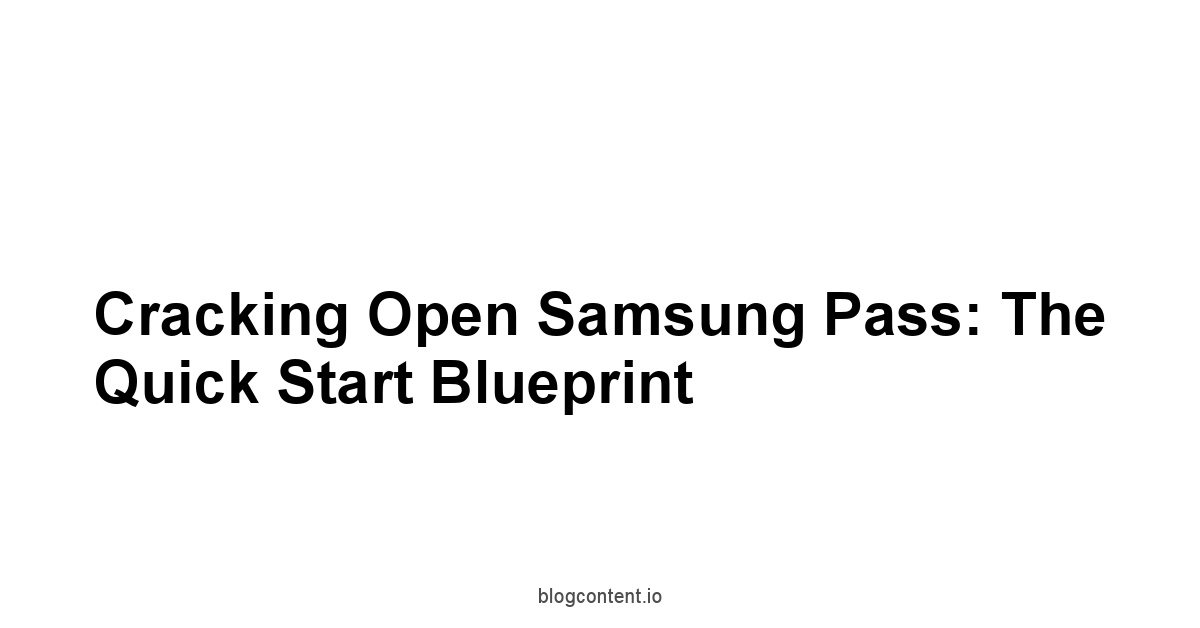
Think of your online presence like a high-security facility, but instead of one master key, every single door requires its own uniquely forged key.
|
0.0 out of 5 stars (based on 0 reviews)
There are no reviews yet. Be the first one to write one. |
Amazon.com:
Check Amazon for Samsung Password Manager Latest Discussions & Reviews: |
Trying to carry a keyring with thousands of distinct keys is impractical, bordering on insane.
Samsung Pass acts as your secure, intelligent vault and keymaster. It doesn’t just store those complex, unique keys.
It remembers which key goes to which door and can even create new, unbreakable keys on demand. Is Barmox a Scam
The beauty lies in its integration – it’s baked right into the operating system on your Samsung devices, meaning it works seamlessly across apps and websites without requiring clunky third-party workarounds.
Setting it up correctly on your primary device, like the powerful , is step one in significantly reducing your digital attack surface and friction, paving the way for a smoother, more secure online experience across your entire suite of Samsung gear, including syncing to devices like your . Let’s get this blueprint laid out.
What Samsung Pass Actually Is and Why It Matters
So, what’s the deal with Samsung Pass? At its core, it’s Samsung’s native solution for ditching the archaic practice of manual password entry and insecure storage methods.
Forget writing down passwords, saving them in browser plain text, or worse, using the same password for everything from your email to your online retail accounts.
Samsung Pass provides a secure, encrypted vault right on your compatible Samsung device – think , , and others within the family. This vault isn’t just for login credentials. Is Zoey melbourne a Scam
It’s designed to be a secure repository for other sensitive information that makes your online life faster and safer, including shipping addresses and payment card details.
The ‘why it matters’ part is simple: it’s the critical layer between needing robust security and achieving effortless convenience.
Without it, most users will inevitably compromise one for the other, usually security.
-
Core Functionality:
- Password Storage: Encrypted storage of usernames and passwords for websites and apps.
- Autofill: Automatically fills in login forms, web forms addresses, and payment details.
- Password Generation: Creates strong, unique passwords on demand for new accounts.
- Secure Notes: Allows storing other sensitive text-based information securely.
-
Key Benefits of Adoption: Hosting Website Free
- Enhanced Security: Eliminates password reuse, enabling complex, unique credentials for every service. Reduces vulnerability to credential stuffing attacks.
- Increased Convenience: Saves time on logins and filling out forms. No more forgotten passwords or manual typing. Works seamlessly across compatible Samsung devices like your and .
- Centralized Management: Keeps all your critical digital access information in one secure, easily accessible location.
- Protection Against Phishing: Autofill helps verify legitimate sites/apps, as it typically won’t offer to fill credentials on fake look-alike sites.
-
Types of Data Samsung Pass Can Securely Store:
Data Type Description Primary Use Case Web Logins Usernames, Passwords, and associated URLs. Automatic login to websites via the Samsung Internet browser or other supported browsers. App Logins Usernames, Passwords, and associated App IDs. Automatic login to compatible mobile applications on your Samsung device. Addresses Full Name, Street Address, City, State, Zip, etc. Faster checkout processes and form filling on websites and within apps. Payment Cards Card Number, Expiry Date, Cardholder Name. Quicker online purchases by securely filling payment details CVV is usually NOT stored for security. Secure Notes Freeform text area for sensitive information. Storing software license keys, membership numbers, Wi-Fi passwords, etc.
The transition to using a password manager like Samsung Pass is one of the highest-ROI security steps you can take in your digital life.
It’s a fundamental upgrade to your online hygiene, moving you from a state of vulnerability and friction to one of secure efficiency.
Getting started, especially on a new device like the , is straightforward and the payoff in saved time and peace of mind is immediate and compounding.
Don’t underestimate the cumulative effect of small seconds saved and security risks avoided across hundreds of daily digital interactions. Is Landate a Scam
Getting Set Up on Your Samsung Galaxy S24, Step-by-Step
Alright, let’s get this dialed in on your shiny new . Setting up Samsung Pass isn’t like installing some clunky third-party software.
It’s integrated right into the system settings, designed to work hand-in-glove with the core functions of your device.
The prerequisite is simple: you need a Samsung account, and you need to have a secure screen lock method enabled on your phone – a PIN, pattern, or password.
Biometrics fingerprint or facial recognition are highly recommended for unlocking Pass, but the underlying PIN/password is the absolute fallback and the key to the encryption.
Think of the lock screen method as the ultimate master key to your device, and Pass adds another layer on top, often using your biometrics as a convenient shortcut to unlock your password vault itself. Is Emeliathelabel a Scam
Powering up your with a reliable ensures you don’t run out of juice mid-setup.
The setup process guides you through linking Pass to your Samsung account for syncing and establishing your preferred authentication method.
While biometrics offer unparalleled convenience – unlocking your vault with just a touch or glance – you will also set up a secondary authentication method, typically the same PIN, pattern, or password you use for your screen lock.
This redundancy is crucial for security and recovery.
If your biometrics fail wet finger, different lighting or after a device restart, this fallback is required to access your Pass data. Is Wearwatch1 a Scam
Ensuring your device storage isn’t critically low, perhaps supplementing with a if needed for other data, ensures smooth operation, although Pass data itself is typically small.
A can also be a good consideration from day one, adding a physical layer of security by making it harder for onlookers to see your PIN or any credentials if you ever need to view them manually.
Here’s the step-by-step blueprint for getting Samsung Pass operational on your :
- Navigate to Settings: Open the main Settings app on your . You can find this by swiping down from the top of the screen and tapping the gear icon, or by locating the Settings app in your app drawer.
- Find Security and Privacy: Scroll down in the Settings menu and tap on “Security and privacy.” This is the central hub for your device’s security configurations.
- Locate and Select Samsung Pass: Within the Security and privacy menu, look for “Samsung Pass” and tap on it. It might be listed under a sub-heading like “More security settings” or directly in the main list.
- Initiate Setup: If you haven’t used Samsung Pass before, you’ll likely see an introductory screen explaining what it is. Tap “Start” or “Continue” to begin the setup process.
- Agree to Terms: Review the terms and conditions for using Samsung Pass and tap “Agree” to proceed.
- Set Up Authentication: You’ll be prompted to set up how you will authenticate to access your Samsung Pass data.
- Samsung Account: Confirm or sign in to your Samsung account. This is essential for syncing your Pass data across devices like your .
- Primary Authentication Biometrics: You’ll be asked to use your already-registered fingerprint or facial recognition to secure Pass. Follow the on-screen prompts. If you haven’t set up biometrics on your yet, the system will guide you to do so. This becomes your primary, convenient way to unlock the vault.
- Secondary Authentication Fallback: Confirm your device’s secure screen lock method PIN, pattern, or password. This is the required fallback method. Make sure this is something robust – avoid simple patterns or PINs like ‘0000’ or ‘1234’.
- Enable Autofill: During or immediately after setup, you’ll be prompted to enable Samsung Pass as your autofill service. This is crucial for the seamless login experience. Tap to enable it and select Samsung Pass from the list of available autofill services.
- Explore and Configure: Once setup is complete, you’ll land on the main Samsung Pass screen. Take a moment to explore the options. You can add credentials manually, review settings, and manage your stored data. Ensure settings like “Ask to save new passwords” are enabled.
- Essential Setup Steps Checklist:
- Samsung account confirmed and linked.
- Secure screen lock PIN/Pattern/Password is active and memorized.
- Biometric authentication Fingerprint/Face is set up and working on the .
- Samsung Pass is enabled as the system’s autofill service.
- Tested authentication methods to ensure access to the Pass vault.
This initial setup lays the groundwork.
With these steps completed, your is now equipped with a powerful, secure password management system, ready to start saving and autofilling your credentials, making your digital interactions faster and significantly more secure. Is Lavish ivy a Scam
The next step is populating that vault with your existing data.
Bringing Your Existing Login Data Over Seamlessly
Alright, you’ve got Samsung Pass armed and ready on your . The vault is built. Now, how do you get all those scattered login credentials – currently living in browser caches, old spreadsheets, or just plain memory – into this secure fortress? The goal here is minimal friction during the transition. Samsung understands users are coming from various places, and while there isn’t a single magic button that pulls data from everywhere, there are designed pathways, especially when migrating from a previous device or within the Samsung ecosystem. Relying on tools like Samsung’s Smart Switch during the initial setup of your is often the most seamless method for bringing over compatible data, including previously saved login information from supported sources on your old device.
If Smart Switch isn’t an option or didn’t capture everything, the manual or semi-manual import methods come into play. Many third-party password managers and even some browsers offer the ability to export your stored data into a common format, typically a CSV Comma Separated Values file. While Samsung Pass doesn’t always support direct, universal CSV imports from any source due to variations in format, it can often receive data transferred via Samsung’s own migration tools or integrate with login data already saved within the Samsung framework like in Samsung Internet browser. The key challenge with CSV imports, even when supported, is standardizing the data. Different export tools use different column headers e.g., ‘Username’, ‘Login Name’, ‘User ID’. ‘Password’, ‘Pass’. ‘URL’, ‘Website’. You might need to do some light editing of the CSV file on a computer to ensure the columns match what a potential Samsung import feature expects, although relying on Samsung’s integrated migration methods or auto-saving new logins as you encounter them is often less hassle.
Let’s look at the common approaches and considerations for populating your Samsung Pass vault on your :
-
Using Samsung Smart Switch Recommended for New Device Setup: Is Rodial bee venom cleansing balm a Scam
- When setting up your new , use Samsung Smart Switch to transfer data from your old device even iPhones are supported for basic transfers.
- Smart Switch is designed to migrate settings and compatible data, including some stored login information from system-level password saving features or supported apps on your previous device.
- Ensure you select the option to bring over accounts and settings during the Smart Switch process.
- Benefit: This is often the most integrated and least manual method if you’re migrating from another phone, potentially bringing over data without requiring separate export/import steps specifically for Pass.
- Powering both devices sufficiently, maybe with a handy, is key for a smooth transfer.
-
Auto-Saving Logins as You Encounter Them:
- This is the simplest, albeit most gradual, method.
- Once Samsung Pass is set up and enabled for autofill, every time you manually log into a new website or app on your or , Samsung Pass will pop up and ask if you want to save the username and password.
- Tap “Save” or “Remember” when prompted.
- Benefit: No bulk migration needed. You populate the vault organically as you use your accounts. This is particularly useful for less frequently accessed accounts.
-
Manual Entry:
- For critical accounts or those not captured by migration tools or auto-save prompts, you can add them manually.
- Open Samsung Pass on your authenticate via biometrics/PIN.
- Tap the “+” or “Add” icon.
- Select the type of data Web login, App login, Address, Payment card, Secure Note.
- Fill in the details URL, Username, Password for a login. card details for payment, etc. and tap “Save.”
- Benefit: Guarantees accuracy and allows you to add any credential, even if it’s for an obscure service.
-
Considerations for Data Import/Migration:
- Data Integrity: Whichever method you use, especially if involving exports/imports, double-check a few key entries in Samsung Pass afterward to ensure the username, password, and associated website/app are correct.
- Unsupported Formats: If your previous password manager or browser exports in a format not directly readable by Samsung’s tools, manual entry might be the most reliable option for those specific credentials.
- Partial Transfers: Smart Switch or initial setup might bring over some accounts but not all, depending on where they were originally saved. Be prepared for a combination of methods.
- Secure Handling: If you export a CSV, handle it with extreme care. It contains unencrypted credentials. Delete it immediately after attempting import or completing manual transfers. Do not store it long-term.
-
Common Fields in Password Export Files If manual CSV wrangling is needed:
Common Header Samsung Pass Equivalent Conceptual Notes urlWebsite address Needs to be the correct login URL. usernameUsername or Email Your login identifier. passwordPassword The actual password. notesSecure Note potentially Often contains arbitrary notes about the entry. titleInternal Label A user-friendly name for the entry.
Populating the vault is an investment of time upfront that pays dividends daily. Free Proxy List Github
Start with your most frequently used and most critical accounts.
As you log into services throughout your day on your or , accept the prompt from Samsung Pass to save the new credentials.
This systematic approach ensures that over a short period, your secure vault becomes comprehensive, providing autofill convenience and robust security where you need it most.
Auto-Magic Logins & More: Essential Time-Saving Features
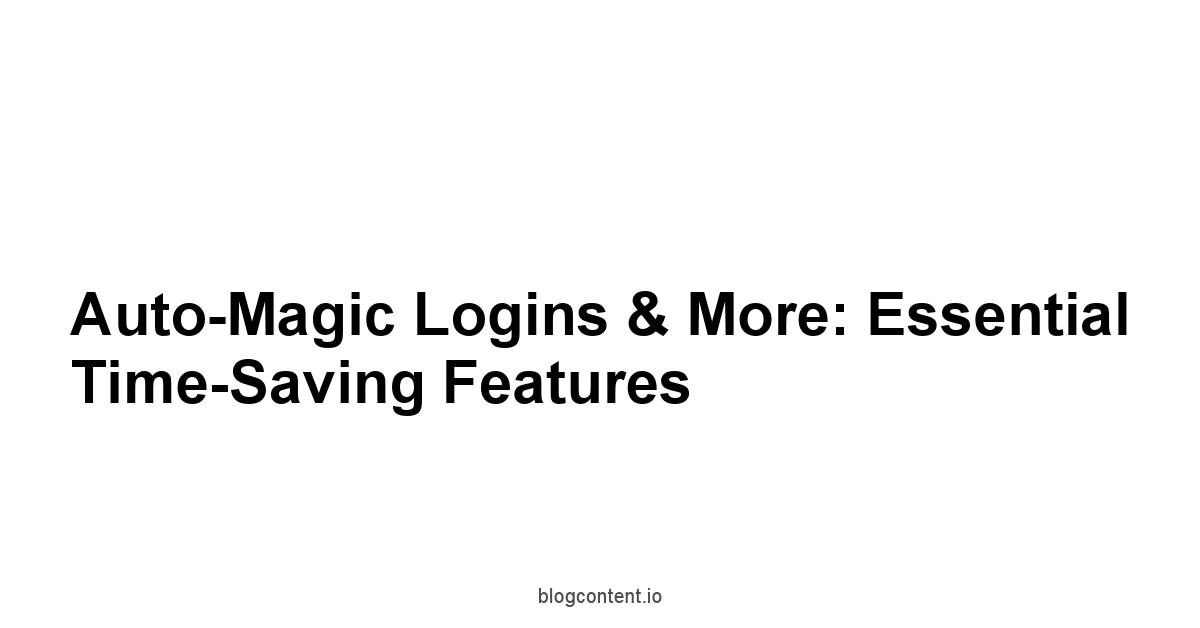
This auto-magic functionality is where Samsung Pass earns its keep. It’s not merely a digital list of your secrets. Plagiarism Seo Tool
It’s an active participant in your online activities, intelligently detecting where you need to enter information and securely providing it only when prompted and authenticated.
This seamless integration is particularly effective within the Samsung ecosystem.
Whether you’re browsing on Samsung Internet on your or using an app on your , Pass is right there, ready to populate the necessary fields. This automation doesn’t just grease the wheels.
It strengthens your security posture by making the use of strong, unique credentials effortless.
When logging in is automatic, there’s zero incentive to use ‘password123’ or variations of your pet’s name. Is Emuaid max ointment a Scam
Effortless Autofill: Logins, Addresses, and Payment Info Done Right
Autofill is the feature you’ll interact with most often, and it’s the most tangible benefit of using Samsung Pass daily on your or . When you visit a website or open an app that requires a login, Samsung Pass recognizes the input fields and overlays a prompt, typically near your keyboard or the input field itself.
With a tap and possibly a quick biometric scan if required by your settings, your username and complex password are automatically populated. No typing, no remembering, no frustrating errors. This isn’t just for logins. it extends to other tedious data entry tasks.
Need to fill out a shipping form online? If you’ve saved your address in Samsung Pass, it can populate name, street address, city, state, zip code, and even phone number fields with a single action. Making an online purchase? Pass can securely fill in your saved credit card number and expiry date. Note: CVV is usually not stored for security reasons, adding an extra layer of protection. This automation reduces the time spent on repetitive data entry to seconds, turning tedious tasks into quick taps. It’s like having a highly efficient, secure personal assistant handle all the data entry grunt work, allowing you to move faster and with less friction across all your online interactions, whether on your phone or larger screen on the .
-
How Autofill Works:
- Field Detection: Samsung Pass uses accessibility services and context analysis to identify username, password, address, and payment fields on web pages and within compatible apps.
- Prompting: A small pop-up or suggestion bar appears, indicating that Pass has stored information for this specific site or form type.
- Authentication if required: Depending on your settings, you might need to verify your identity via fingerprint, face scan, or PIN before the data is revealed or filled.
- Data Population: Upon confirmation, Pass securely injects the correct, saved information into the identified fields.
-
Benefits Across Data Types: Is Soccer04 a Scam
- Logins: Instant access to secured accounts. Avoids mistyping passwords, which can lead to account lockouts. Speeds up app switching and multi-site workflows.
- Addresses: Rapid completion of online forms, sign-ups, and checkout pages. Essential for frequent online shoppers.
- Payment Info: Streamlines online purchasing. Your sensitive financial details are stored encrypted in your vault, not relying on less secure browser storage. Makes using complex virtual card numbers or privacy cards more practical.
-
Configuring Autofill on your :
- Go to
Settings>Security and privacy>Samsung Pass. - Enter your authentication method biometrics/PIN.
- Look for
Autofill settingsor a similar option. - Here you can usually:
- Toggle Samsung Pass autofill on/off globally.
- Select Samsung Pass as the default autofill service if other options exist like Google Autofill.
- Review and manage which apps or websites Samsung Pass is allowed to autofill on.
- Manage your saved addresses and payment cards.
- Go to
-
Hypothetical Time Savings:
Let’s say a typical login takes 15-20 seconds finding the site, remembering/typing username, remembering/typing password. An address form might take 30-60 seconds. A payment form another 20-30 seconds.
Action Manual Time Est. Samsung Pass Autofill Time Est. Time Saved per instance Website Login 20 seconds 3 seconds tap + biometric 17 seconds Filling Address Form 60 seconds 5 seconds 55 seconds Filling Payment Info excl. CVV 30 seconds 5 seconds 25 seconds
If you log in 10-15 times a day and fill a form or two per week, the cumulative time savings stack up rapidly. This isn’t just theoretical.
It’s real-world efficiency gain driven by smart automation, securely implemented by Samsung Pass on your or . This feature alone justifies the minimal setup effort. Is Voom vacuum a Scam
The Power of Generating Strong, Unique Passwords On Demand
Let’s talk security, specifically the first line of defense: the password itself. Relying on memorable passwords is a security compromise. Why? Because anything memorable is likely guessable or discoverable through readily available personal information. Attackers use sophisticated tools like brute-force attacks systematically trying countless combinations and credential stuffing trying username/password pairs leaked from other breaches. A short, simple password can be cracked in seconds using modern computing power. A complex, random password of sufficient length? It could take billions of years. The problem was, how could any human generate and manage such passwords? That’s where the built-in password generator in Samsung Pass on your becomes indispensable.
When you’re signing up for a new online service – whether it’s a niche forum, a new online store where you plan to use your payment info saved in Pass, or the latest app you downloaded to your – Samsung Pass can step in.
Instead of racking your brain for a new password which would likely just be a variation of one you already use, defeating the purpose of uniqueness, Pass offers to generate one for you. These aren’t simple, dictionary-based passwords.
They are long, random strings incorporating a mix of uppercase letters, lowercase letters, numbers, and symbols.
The kind of password that’s virtually impossible to guess or brute-force in any reasonable timeframe. Is Supermacanic a Scam
And because Samsung Pass immediately saves this generated password to your vault, you don’t need to write it down or even remember it. The system handles it.
-
Why Strong, Unique Passwords Matter Data Point:
- According to various security analyses e.g., analysis of leaked password databases, the most common passwords ‘123456’, ‘password’, ‘qwerty’ can be cracked instantly.
- A password like ‘Pa55w0rd!’ might take a few hours.
- A truly random 8-character password with mixed case, numbers, and symbols could take thousands of years to brute force.
- Increasing length drastically increases security: A random 12-character password using mixed characters would take vastly longer than an 8-character one, potentially billions of years.
- Credential Stuffing: Attackers leverage databases of usernames and passwords from breaches millions or billions of records and automatically try these combinations across other popular websites. If you reuse passwords, even seemingly complex ones, you are vulnerable to this attack vector.
-
How to Use the Password Generator on Your :
-
When signing up for a new account on a website using Samsung Internet or another supported browser or within a compatible app, place your cursor in the password field.
-
A suggestion bar, often from Samsung Pass, should appear offering to generate a password. Best Free Presentation Software
-
Tap the “Generate password” or “Suggest strong password” option.
-
Samsung Pass will instantly create a complex password.
-
You might have options to adjust the password complexity length, character types, although the default is usually the most secure.
-
Tap to confirm or use the generated password.
-
Samsung Pass will automatically save it along with the username which you’ll likely enter first and the website/app URL to your vault.
- Characteristics of a Strong Password Generated by Pass:
- Length: Generally, longer is better Pass often suggests 12+ characters.
- Randomness: Avoids dictionary words, names, sequential numbers/letters.
- Variety: Mixes uppercase letters A-Z, lowercase letters a-z, numbers 0-9, and symbols !@#$%^&*.
- Uniqueness: Is used for only ONE account.
By integrating this generator directly into the signup workflow on devices like your or , Samsung Pass removes all excuses for using weak or reused passwords.
It makes the secure option the easiest option, which is a critical design principle for effective security tools.
Generate, save, forget because Pass remembers for you. This simple practice dramatically improves your overall online security posture against common and devastating attack methods.
Securely Storing Sensitive Notes and Other Critical Data
While passwords are the primary focus of any password manager, our digital lives contain other snippets of information that require similar levels of security – data that isn’t a login, address, or payment card, but is still sensitive and needs to be readily accessible yet heavily protected. Think of software license keys for applications you own, membership numbers for various services, secure codes provided by institutions, even answers or hints related to those annoying security questions you encounter online though storing direct answers is generally ill-advised. storing the questions or hints about how you answer them can be safer. This is where the secure notes feature within Samsung Pass on your or comes into play.
Traditional methods for storing such information – typing it into a standard notes app, sending it to yourself in an email, or saving it in a plain text file – are inherently insecure.
Standard notes apps are often not encrypted at rest, emails live on servers and can be intercepted or breached, and plain text files offer zero protection.
Samsung Pass offers a dedicated section for “Secure Notes” which benefit from the same robust encryption and biometric access controls that protect your passwords.
This means any information stored here is locked away in your encrypted vault, requiring your biometric scan or PIN to access, making it exponentially more secure than those less protected alternatives.
It extends the concept of the secure vault beyond just login credentials to other pieces of sensitive text data you need quick access to on your device.
-
Use Cases for Samsung Pass Secure Notes:
- Software License Keys: Store keys for purchased software or digital services.
- Membership Numbers: Keep track of loyalty program numbers, library card numbers, or gym membership IDs.
- Secure Codes/PINs Non-Financial: Store codes for accessing specific services or devices be cautious with highly sensitive codes, evaluate risk.
- Wi-Fi Passwords: Securely store complex passwords for Wi-Fi networks you frequent e.g., home, office.
- Security Question Hints: Store notes about the logic you use for security questions e.g., “Mother’s maiden name: Use my grandmother’s name instead”. Avoid storing the actual answer.
- Other Credentials: Store information for accounts that don’t fit the standard username/password format.
-
Security Comparison: Standard Notes vs. Samsung Pass Secure Notes:
Feature Standard Notes App Typical Samsung Pass Secure Notes Notes Encryption Often none at rest Always encrypted at rest Data is scrambled when not being actively viewed/used. Access Control Device lock screen only Biometric/PIN Authentication Requires specific authentication to access the note itself. Sync Security Varies cloud sync might be unencrypted or less securely encrypted Encrypted Sync via Samsung Account Data remains encrypted during transit and storage on Samsung servers. Integration Basic text input Part of integrated secure vault Leverages underlying Samsung Knox security features. -
How to Create and Access Secure Notes:
-
Open Samsung Pass on your or .
-
Authenticate using your chosen method biometrics/PIN.
-
Navigate to the “Secure Notes” section or similar label.
-
Tap the “+” or “Add” icon.
-
Select “Secure Note.”
-
Enter a title for the note e.g., “Office Wi-Fi Password”.
-
Type or paste the sensitive information into the note body.
-
Tap “Save.”
-
To access a note, open Samsung Pass, authenticate, go to Secure Notes, and tap the note entry.
-
You will likely need to re-authenticate to view the actual note content.
Using Samsung Pass for secure notes centralizes your sensitive text data in a single, robustly protected location accessible only through your secure authentication methods on your trusted devices like your or . It’s a simple yet effective way to extend the security benefits of your password vault to other critical pieces of information that don’t fit neatly into standard login entries.
It minimizes the risk of sensitive data being exposed through less secure methods or being inaccessible when you need it most.
Fortifying Your Digital Vault: Deep Dive into Security
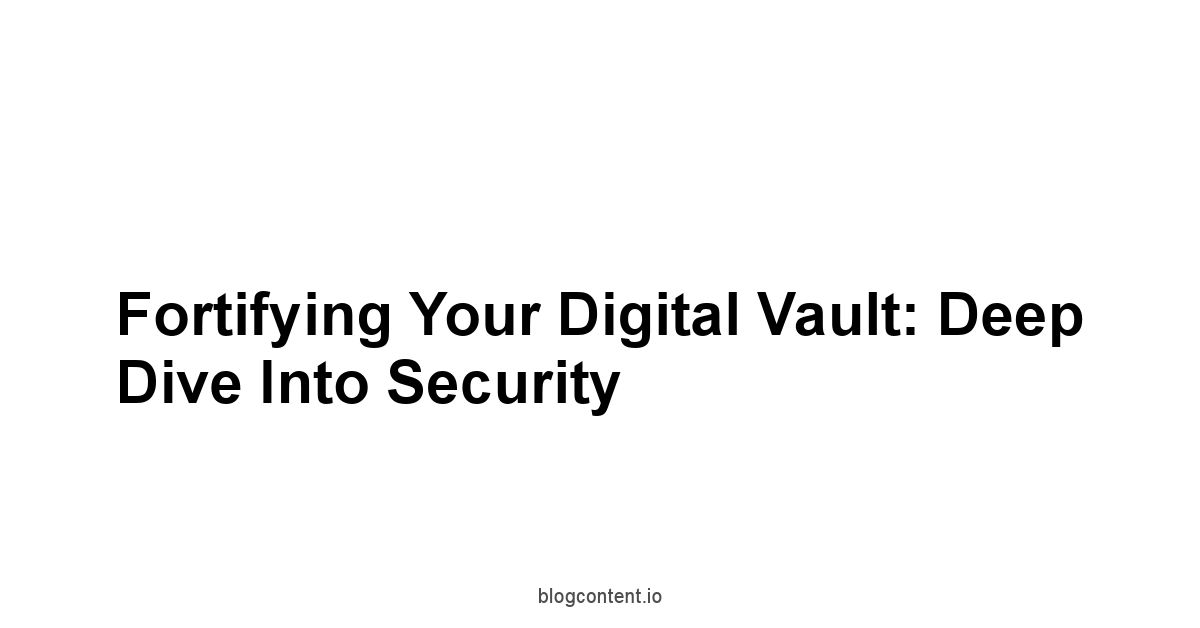
Let’s get under the hood. Convenience is great, but with something as critical as your passwords, addresses, and payment information, the underlying security mechanisms are paramount. Samsung Pass isn’t just a fancy list. it’s designed with multiple layers of protection to ensure that the data stored within its vault is safe from unauthorized access. This isn’t just a software feature. it leverages hardware-backed security, the kind of infrastructure built into modern devices like your and to create a highly resilient secure environment. Understanding these layers builds confidence and highlights why using a system like Pass is fundamentally more secure than relying on memory, browser saves, or unsecured notes.
The security model for Samsung Pass is built on the principle of defense in depth. It starts with encryption – ensuring your data is scrambled into an unreadable format when it’s not actively being used. It layers biometric authentication on top, providing a highly secure yet convenient method for you, and only you, to unlock the vault. And it’s all underpinned by Samsung Knox, the security platform integrated at the chip level on your device. This multi-pronged approach means that even if one layer were hypothetically challenged, others are in place to protect your sensitive information. It’s a robust architecture designed to keep your digital keys under lock and key, literally and figuratively, leveraging the full capabilities of your .
How Your Credentials Stay Encrypted Within Samsung Pass
Encryption is the bedrock of digital security. At its most basic, it’s the process of converting readable data plaintext into an unreadable format ciphertext using an algorithm and a key. Only someone with the correct key can decrypt the ciphertext back into plaintext. For Samsung Pass, this is non-negotiable: your stored usernames, passwords, addresses, payment information, and secure notes are not stored as plain text on your device. They are encrypted when they are “at rest” – meaning when they are stored in the device’s memory or storage and not actively being used by you. This is a critical distinction from saving passwords in a browser that might offer less robust encryption or sometimes store them in formats that are easier for malware to access if your device is compromised.
The encryption process for Samsung Pass relies on standard, strong cryptographic algorithms typically industry standards like AES, the Advanced Encryption Standard, which is widely used and considered highly secure when implemented correctly. The encryption key used to scramble and unscramble your Pass data is derived from, or protected by, the secure authentication method you set up – your PIN, pattern, password, and your biometrics.
When you use your fingerprint or face to access Pass, the system verifies your biometric data, which then allows access to the key needed to decrypt the stored information just-in-time for use like autofilling a login field or viewing.
This means even if someone were to gain physical access to the storage chip of your or and bypass the basic screen lock, they wouldn’t be able to read your Pass data without the encryption key, which is tied to your specific authentication.
-
Key Principles of Samsung Pass Encryption:
- Encryption at Rest: All sensitive data stored in the Pass vault is encrypted on the device’s storage.
- Strong Algorithms: Utilizes industry-standard, robust encryption methods.
- Key Protection: The encryption key is protected by your secure authentication method PIN/Password and leveraged by biometrics.
- Just-In-Time Decryption: Data is only decrypted on your device when you need to access it, and only after successful authentication.
- Encrypted Sync: When syncing your Pass data between devices like your and via your Samsung account, the data remains encrypted during transit and while stored on Samsung’s cloud servers. It’s decrypted only on your authenticated devices.
-
Analogy: The Secure Vault:
Think of your Samsung Pass data as being stored in a physical safe the encrypted vault.
- The contents of the safe are scrambled encrypted.
- The safe has a high-security lock. Your PIN/password is the complex combination.
- Your fingerprint or face is a special electronic key card that, when verified, automatically dials the combination for you biometric authentication unlocking the key.
- Without the correct combination or verified key card, the contents remain unreadable, no matter who has the safe itself physical device.
-
Encryption States for Pass Data:
State Description Security Level At Rest Data stored on the device or Samsung cloud. High: Encrypted, requires key to decrypt. In Transit Data being synced between devices. High: Encrypted, protected during transfer. In Use Data temporarily decrypted for autofill or viewing on screen. Varies: Protected by device security lock screen, , but is in readable format in RAM briefly.
This fundamental reliance on encryption means that even if the physical device were lost or stolen, the sensitive information within Samsung Pass remains protected, provided your primary authentication PIN/password is strong and your biometrics haven’t been compromised which is exceedingly rare compared to password guessing. It’s a cornerstone of modern data security, integrated seamlessly into your Samsung ecosystem on devices like the and .
Leveraging Biometrics for Bulletproof Access Control
Biometric authentication – using unique physical characteristics like your fingerprint or face – has revolutionized device access by offering a level of convenience and security previously unattainable.
For Samsung Pass on devices like the , biometrics aren’t just a shortcut. they are a powerful layer of access control.
Instead of typing a potentially complex PIN or password every single time you want Pass to autofill something or when you open the Pass app, a quick touch of the fingerprint sensor or glance at the front camera grants you access.
This frequent, low-friction authentication is key to maintaining security without annoying the user into disabling protective measures.
The way biometrics integrate with Samsung Pass is sophisticated. Your fingerprint or facial data itself is not stored in a way that can be easily copied or used elsewhere. It’s processed in a secure, isolated part of the hardware often part of the Knox architecture. When you attempt to authenticate, the system compares the live scan to the securely stored template. If it matches, it signals to Samsung Pass that you are the authorized user. This signal then permits Pass to use the encryption key to access your stored data. Crucially, the biometric data itself doesn’t contain the encryption key or your password vault data. it merely acts as the highly secure gatekeeper that allows the device to use the key it already holds, which is ultimately protected by your fallback PIN/password. This separation adds a significant layer of security compared to systems where a simple password might be the only barrier.
-
Biometric Methods Supported on :
- Fingerprint Recognition: Uses the unique patterns on your fingertips often an ultrasonic sensor for enhanced security on premium models like the .
- Facial Recognition: Uses the front camera to recognize your face. Note that facial recognition can vary in security level. 3D mapping like on some systems is more secure than 2D imaging. The ‘s implementation is integrated with Knox for added security.
-
How Biometrics Enhance Pass Security:
- Unique to You: Fingerprints and facial patterns are far more unique than passwords.
- Harder to Replicate: While spoofing is theoretically possible for some methods, it’s significantly more difficult and requires physical access and effort compared to guessing or cracking a password remotely.
- Frequent Authentication: The ease of use encourages frequent authentication, meaning your Pass vault is unlocked only when you are actively using it, reducing the window of vulnerability if your device is temporarily unattended though the screen lock is the primary defense in that scenario.
-
Setting Up Biometrics for Samsung Pass:
-
First, ensure you have fingerprint or facial recognition set up as a screen lock method on your . Go to
Settings>Security and privacy>Biometrics. -
Once biometrics are registered for the device, go to
Settings>Security and privacy>Samsung Pass. -
Authenticate to enter Pass settings.
-
Look for the
Use biometricstoggle or option and ensure it is enabled. -
You might have options to require biometric authentication for every autofill action or only when opening the Pass app itself.
-
For maximum security with convenience, requiring it for autofill is recommended.
- Data Point: Biometric Security vs. Passwords:
- False Acceptance Rate FAR for modern fingerprint sensors is extremely low e.g., 1 in 50,000 or much lower depending on sensor type and settings.
- A 6-digit PIN has only 1 million possible combinations. A random 12-character password has trillions upon trillions.
- Biometrics, when used to unlock access to an encrypted vault protected by a complex fallback, offer a significantly higher barrier to entry than relying solely on a simple password that might be guessed or breached elsewhere.
Biometrics on your or provide a potent combination of security and convenience for accessing your Samsung Pass data.
While not foolproof on their own hence the need for a strong fallback PIN/password, they are a vastly superior authentication method compared to easily compromised traditional passwords, making your Samsung Pass vault highly resistant to unauthorized access.
The Underlying Muscle: Samsung Knox and Your Pass Data
Behind the scenes, the security of Samsung Pass is fundamentally intertwined with Samsung Knox. Knox isn’t just an app or a feature you toggle.
It’s a multi-layered security platform built into Samsung devices at the hardware and software level, from the chip up.
Think of it as the secure foundation upon which sensitive operations like encrypting and decrypting your Samsung Pass data are performed.
It creates a trusted execution environment – a secure, isolated space on the device where critical security processes can run, protected from the standard operating system which might be more susceptible to malware or other threats.
For Samsung Pass, Knox provides several crucial layers of protection.
It helps secure the storage of your encryption keys, often in a hardware-backed secure element like Knox Vault present on devices like the . This means the keys are stored in a part of the chip that is extremely difficult to access or tamper with, even if the main processor is compromised.
Knox also ensures the integrity of the device’s boot process and operating system, verifying that they haven’t been maliciously altered.
This is vital because if the OS itself is compromised, it could potentially bypass software-only security measures.
By relying on Knox, Samsung Pass leverages a defense-grade security architecture that meets stringent government and enterprise security requirements, significantly elevating the protection of your sensitive credentials compared to solutions lacking this hardware-level integration.
-
Key Aspects of Samsung Knox Relevant to Samsung Pass:
- Hardware-Backed Security: Knox is built into the silicon, providing a secure foundation that software alone cannot match.
- Trusted Execution Environment TEE: Creates an isolated space for sensitive operations like key management and encryption/decryption.
- Knox Vault: On supported devices like A secure processor or element dedicated to protecting cryptographic keys and sensitive data storage, separate from the main processor.
- Integrity Monitoring: Continuously checks the device’s software to detect tampering or unauthorized modifications.
- Defense-Grade Certifications: Knox meets various global government and enterprise security standards, validating its robustness.
-
How Knox Protects Your Pass Data:
- Secure Key Storage: Encryption keys for Pass data are stored in the Knox environment, often in Knox Vault, making them extremely difficult to extract.
- Secure Operations: Encryption and decryption processes happen within the Knox TEE, isolated from potential threats in the main operating system.
- Device Integrity: Knox ensures the device is running legitimate, untampered software, reducing the risk of malware intercepting Pass data or authentication attempts.
- Biometric Protection: Biometric templates are also secured within the Knox environment, ensuring the integrity of the authentication process itself.
-
Analogy: The Bank Vault within the Bank:
If your Pass data vault is a secure safe, Knox is the impenetrable, monitored bank vault where that safe is stored.
- The bank vault Knox environment has its own layers of physical and electronic security, independent of the safe inside.
- The secure element Knox Vault is like the super-hardened core within the bank vault where the most critical items your encryption keys are kept.
- The bank’s security systems Knox integrity monitoring ensure no one has broken into the bank itself or tampered with its infrastructure.
-
Knox Security Posture Data Point:
- Samsung Knox is one of the few mobile security platforms to receive numerous government certifications worldwide, including from the US Department of Defense. This indicates it meets very high standards for protecting sensitive information on mobile devices.
Understanding Knox’s role provides crucial context for the security of Samsung Pass. It’s not just software encryption.
It’s a system leveraging dedicated hardware security features on devices like your and to provide a level of protection that goes far beyond simple application-level security.
This underlying muscle is a significant advantage of using a native, integrated solution like Samsung Pass within the Samsung ecosystem.
Adding Layers: Physical Device Security While Accessing Your Pass Including Privacy Screen Protector Considerations
Even with the strongest encryption, biometric authentication, and underlying hardware security from Knox, the most vulnerable point for any sensitive data is often when it’s actively being displayed on the screen or when you are performing authentication in a public space. This is where physical device security measures become critical, adding a final layer of defense to protect your Samsung Pass data in use. The most fundamental physical security layer is your device’s secure lock screen PIN, pattern, or password. While biometrics are convenient for unlocking Pass, your lock screen is the primary barrier against someone simply picking up your unattended and accessing its contents, including trying to open the Pass app.
Beyond the lock screen, conscious habits and simple accessories can make a big difference.
Being mindful of your surroundings when using your phone in public is essential.
Someone looking over your shoulder “shoulder surfing” could potentially see your PIN as you enter it or glimpse sensitive information displayed by Samsung Pass, such as a username, a website URL, or even a secure note if you’re viewing one.
This is where a proves its value.
This type of screen protector uses micro-louver technology similar to some blinds to limit the viewing angle of your screen.
Someone standing or sitting next to you will see a darkened or obscured display, while you, looking straight on, see the screen clearly.
This simple physical addition can prevent onlookers from visually capturing your sensitive data as it appears on the screen of your or .
-
Essential Physical Security Practices:
- Always Enable a Secure Lock Screen: Use a strong PIN 6 digits or more, non-sequential/non-repeating, a complex pattern, or an alphanumeric password. This is the first and most important defense.
- Configure Auto-Lock: Set your screen to lock relatively quickly after inactivity e.g., 30 seconds or 1 minute. This minimizes the window of opportunity if you step away from your device. You can adjust this in your settings:
Settings>Lock screen and AOD>Secure lock settings>Auto lock secure lock. - Be Mindful in Public: Avoid entering sensitive information or accessing your password manager in crowded places where people can easily see your screen. Shield your screen with your hand or body if you must.
- Use a : This accessory physically restricts the viewing angle, making it difficult for people beside you to see what’s on your screen, directly combating shoulder surfing when you access sensitive data or enter your PIN.
- Keep Device Updated: While not strictly physical, ensuring your OS is updated helps patch vulnerabilities that could potentially be exploited with physical access. Also, keep your device charged, perhaps with a , to ensure security features are fully operational.
-
Benefits of a :
- Prevents Shoulder Surfing: The primary benefit is making your screen’s content invisible from side angles.
- Peace of Mind: Reduces anxiety about using sensitive apps or entering PINs in public.
- Added Screen Protection: Like standard screen protectors, they offer a layer of defense against scratches and minor impacts.
-
Physical Security Measures & How They Protect Pass Data:
Measure How it Protects Samsung Pass Secure Lock Screen Prevents unauthorized access to the device itself, the gateway to Samsung Pass. Auto-Lock Timeout Reduces the period an unattended, unlocked device is vulnerable. Prevents visual capture of credentials or sensitive notes displayed on screen by onlookers. Mindful Usage Avoids exposing sensitive data in risky environments.
Combining the robust technical security of Samsung Pass encryption, biometrics, Knox with smart physical security practices on your creates a formidable defense. While Samsung Pass secures the data itself, your habits and accessories like a secure the interaction with that data, ensuring your digital vault remains truly private, even when you’re using it on the go.
Expanding the Reach: Using Samsung Pass Across Your Devices
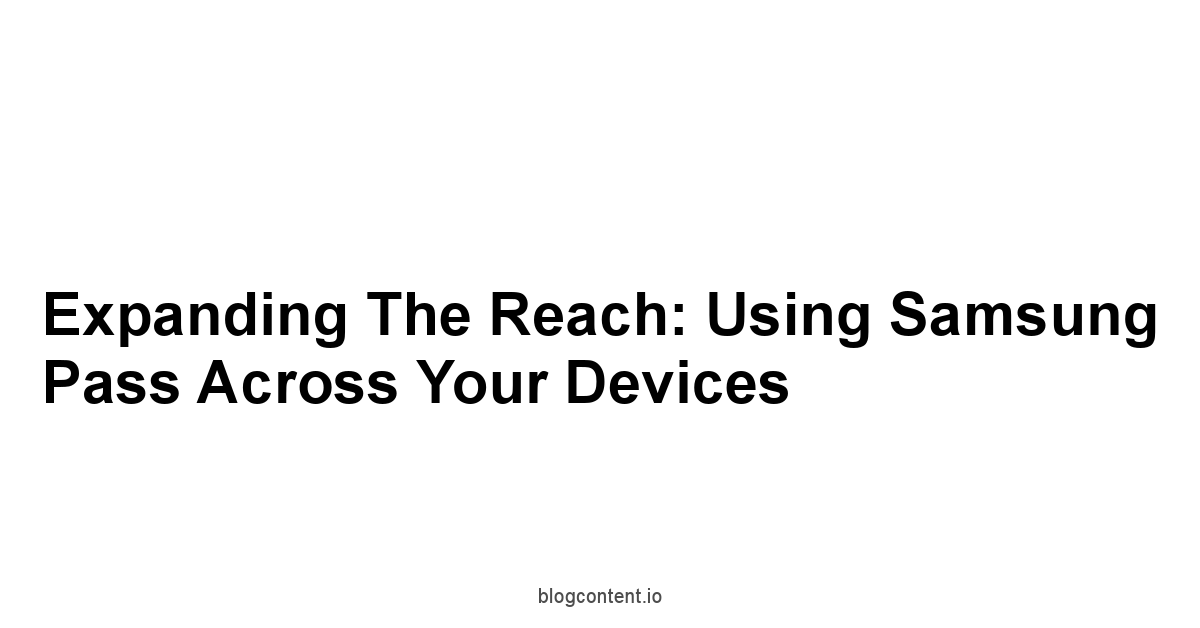
One of the significant advantages of using a platform-native password manager like Samsung Pass is its ability to extend its utility beyond a single device.
For users invested in the Samsung ecosystem, leveraging devices like the powerful phone and the versatile tablet is common.
The expectation, rightly so, is that your digital tools and data should flow seamlessly between these devices.
Samsung Pass delivers on this by offering robust syncing capabilities, ensuring that your secure vault of passwords, addresses, and notes is accessible and up-to-date on all your supported Samsung devices, enhancing both convenience and consistency across your digital workspace.
This cross-device functionality eliminates the need for maintaining separate password lists or resorting to less secure methods when switching from your phone to your tablet.
Log into an online service on your , and Pass saves the credentials.
Later, when you access the same service on your , Pass is ready to autofill the login for you.
This seamless transition supports varied workflows – whether you’re using your phone for quick tasks on the go or settling in with your tablet for longer browsing sessions or work.
The security principles we discussed – encryption, authentication – apply equally across all supported devices, ensuring that while the data is accessible, it remains protected within the secure confines of the Samsung Pass system on each device.
Syncing Your Vault Seamlessly Between Your Samsung Galaxy S24 and Galaxy Tab S9
The magic behind accessing your Samsung Pass data on both your phone and tablet is cloud syncing, securely facilitated through your Samsung account. When you set up Samsung Pass on your primary device, like your , and link it to your Samsung account, the encrypted vault data is also securely backed up to Samsung’s cloud servers. When you then set up Samsung Pass on a secondary supported device, such as your , using the same Samsung account, that device is able to access and synchronize with your cloud-based encrypted vault.
It’s crucial to understand that the data doesn’t just sit on the cloud waiting to be accessed by anyone with your Samsung account login.
The data remains encrypted throughout the sync process and while stored on the servers.
It can only be decrypted on your registered and authenticated devices your , your , etc. using your specific Pass authentication method biometrics/PIN. This ‘end-to-end’ like approach where the data is encrypted client-side before leaving your device and decrypted client-side only on trusted devices is vital for maintaining security during syncing.
Any changes you make on one device – adding a new login on your phone, updating a note on your tablet, deleting an old entry – are automatically synced across all linked devices, keeping your vault consistent and current.
-
How Syncing Works:
- Local Encryption: Data is encrypted on your device or using a key protected by your authentication.
- Secure Upload: The encrypted data is securely transmitted to Samsung’s cloud servers linked to your Samsung account.
- Cloud Storage: The data remains encrypted while stored on the cloud.
- Secure Download: When another linked device comes online, it downloads the encrypted changes from the cloud.
- Local Decryption: The device decrypts the data using its local key again, protected by your authentication to integrate it into its local Pass vault.
- Automatic Updates: Changes on any linked device trigger the sync process, ensuring all devices are updated.
-
Benefits of Cross-Device Syncing:
- Ubiquitous Access: Access your credentials and secure notes on whichever device is most convenient at the moment for mobile, for seated tasks.
- Consistency: Your vault is always up-to-date on all devices.
- Backup: The cloud sync serves as a secure backup of your Pass data. If you lose or replace a device, your Pass data can be restored on a new Samsung device by logging into your Samsung account and setting up Pass.
- Seamless Workflow: Move between tasks on your phone and tablet without interruption or needing to re-enter information.
-
Ensuring Sync is Active:
-
Go to
Settings>Accounts and backup>Manage accounts. -
Tap on your Samsung account.
-
Tap
Sync account. -
Make sure the toggle next to
Samsung Passis enabled. -
Perform these steps on both your and to ensure bidirectional syncing is active.
-
-
Devices Typically Supported for Syncing:
- Samsung Galaxy Smartphones and many older/other models
- Samsung Galaxy Tablets and many older/other models
- Note: Support may vary slightly depending on the device model, OS version, and region.
The ability to sync your Samsung Pass vault between your and is not just a convenience.
It’s a core feature that makes the ecosystem truly functional.
It ensures that your commitment to using strong, unique passwords and secure storage doesn’t become a barrier when you switch devices, maintaining both your security and your productivity across your Samsung hardware.
Accessing Your Passwords on Other Supported Samsung Devices
Beyond the primary pairing of phone and tablet like the and , Samsung Pass compatibility extends to other parts of the Samsung ecosystem where seamless authentication is beneficial.
The primary interfaces for accessing and using your Pass data remain the Samsung Pass app itself on phones and tablets, and the integration within the Samsung Internet browser.
However, the reach of Samsung Pass can touch other areas where Samsung services are used, making your saved credentials available where you might need them, albeit with varying levels of integration depending on the device type.
For instance, while you won’t be autofilling passwords on a directly it’s not a web browsing device in that sense, your Samsung account, secured in part by the practices enabled by Samsung Pass on your phone, is central to setting up and using your watch.
Similarly, rely on seamless Bluetooth pairing facilitated by your phone, which is unlocked via your secure method, potentially involving Pass.
The core utility of autofilling passwords for websites and apps is concentrated on devices with screens and browsers – your phone and tablet.
Samsung’s commitment to a connected ecosystem means that the security infrastructure, managed through your Samsung account linked to Pass on your primary devices, underpins the secure functioning of these other devices.
-
Where You Can Typically Access/Use Samsung Pass Data:
- Samsung Galaxy Smartphones: Full access via the app, autofill in apps and browsers. e.g.,
- Samsung Galaxy Tablets: Full access via the app, autofill in apps and browsers. e.g.,
- Samsung Internet Browser on various platforms: Samsung Pass has browser extensions or integrated features that allow autofill on desktop browsers if signed into the same Samsung account. Availability can vary.
-
Access Method:
- On phones and tablets, access is via the dedicated Samsung Pass app or through the system-level autofill integration.
- On browsers like Samsung Internet on a PC, if supported, access might be through a browser extension that interfaces with your Samsung account and requires authentication.
-
Security on Other Devices:
- Even on secondary devices or browser extensions, accessing Pass data requires authentication. This means you’ll need to verify your identity often using your Samsung account password combined with a second factor, or potentially biometric if the PC/device supports it and is linked before Pass will reveal or autofill credentials.
- The data synced to these other endpoints is still the encrypted data from your vault, requiring the correct keys tied to your authentication to be decrypted locally on that device.
-
Limitations Compared to Universal Managers:
- Samsung Pass is primarily designed for the Samsung ecosystem. It offers deep integration on Samsung phones and tablets and within Samsung’s own software like the Samsung Internet browser.
- It does not offer the same broad compatibility with all browsers like Chrome, Firefox, Safari on non-Samsung devices or operating systems like macOS or Linux as some third-party, cross-platform password managers. Its strength lies in its seamless, integrated experience within the Samsung family.
-
Ensuring Device Readiness:
- Keep the Samsung Pass app updated on all devices via the Galaxy Store.
- Keep the operating system updated on your , , and any other linked devices for security and compatibility.
- Ensure all devices are signed into the same Samsung account for syncing.
- Having reliable power sources like a and sufficient storage maybe supplement with a for general data if space is tight, although Pass data is small ensures device stability needed for reliable sync and operation.
While the core autofill experience is centered on your and , Samsung Pass plays a role in unifying your digital identity and security practices across the Samsung ecosystem.
By keeping your sensitive data securely synced and accessible only through strong authentication, it ensures a consistent, protected experience wherever you interact with your online accounts within the Samsung world.
Fine-Tuning and Troubleshooting Your Samsung Pass Setup
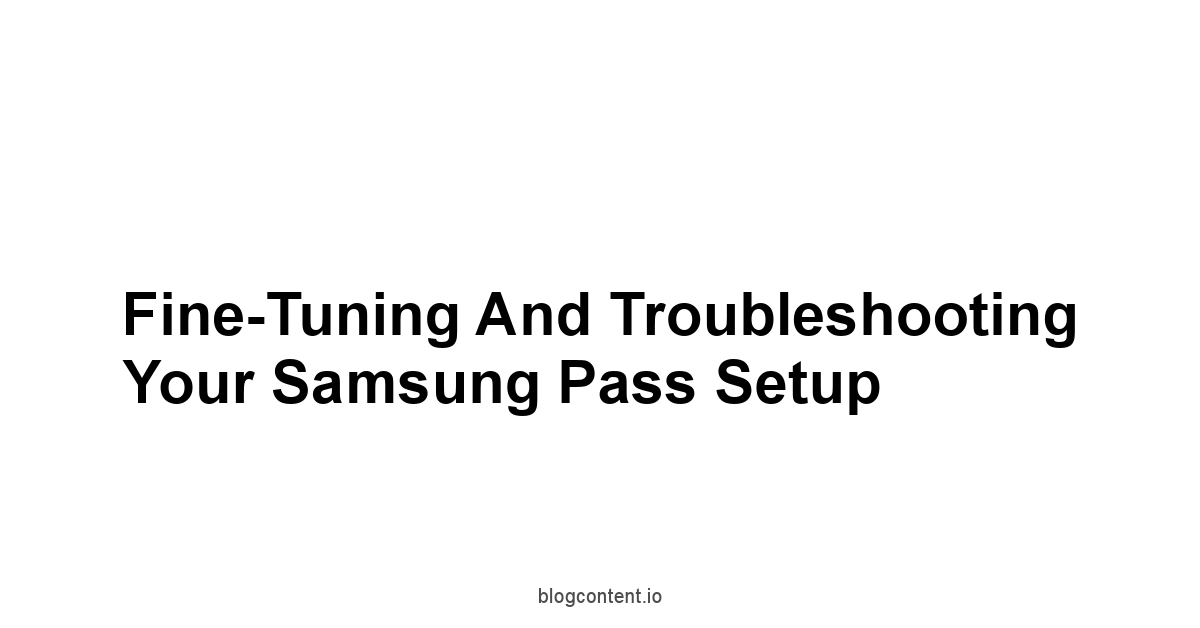
Setting up Samsung Pass on your is step one, and leveraging its features on devices like your is step two. Step three is optimization and maintenance.
Like any powerful tool, getting the most out of Samsung Pass requires a bit of fine-tuning to match your specific usage patterns and knowing how to handle the inevitable hiccup. This isn’t about complex technical fixes.
It’s about navigating the settings, keeping your data clean, and understanding simple troubleshooting steps to ensure that the autofill works flawlessly when you need it and that your data stays perfectly synced across your devices.
Mastering these aspects means you move from simply using Samsung Pass to optimizing your secure digital workflow. It ensures the time-saving features are always active and accurate, and that the security layers are functioning correctly. Whether you’re adding a new payment card after using your to charge up your phone for an online shopping spree, or trying to figure out why a login isn’t autofilling correctly on your , knowing how to quickly adjust settings or perform a basic troubleshoot keeps your digital life running smoothly and securely.
Adjusting Settings for Optimal Autofill Performance
The default settings for Samsung Pass autofill are usually a good starting point, but tailoring them can significantly improve your daily experience on your or . The key is finding the balance between convenience and security that works for you.
Do you want Pass to ask you every time before saving a new password, or automatically save them? Should it require your fingerprint for every single autofill action, or only when you open the app? These are the kinds of configurations you can adjust to make Pass feel truly intuitive.
Accessing these settings is straightforward, located within the main Samsung Pass menu on your device.
Here, you can manage everything from which information types are enabled for autofill to the specific apps and websites where Pass is active.
Sometimes, if autofill isn’t appearing for a particular app or site, a quick check here can reveal if autofill is disabled for that specific entry or if there’s a global setting preventing it.
Understanding these options empowers you to customize Pass to fit your needs, ensuring it pops up exactly when and where you expect it to, streamlining your logins and data entry seamlessly.
-
Where to Access Autofill Settings:
-
Open the
Settingsapp on your or . -
Go to
Security and privacy. -
Tap
Samsung Pass. -
Authenticate biometrics/PIN.
-
Look for sections related to
Autofill settings,Auto-save, or similar labels.
-
-
Key Autofill Settings to Review:
- Enable Autofill with Samsung Pass: The master toggle to turn the feature on or off.
- Autofill Service: Select Samsung Pass as the default autofill provider for your system.
- Ask to Save New Passwords: Decide if Pass should automatically prompt you to save credentials for sites/apps you’re logging into for the first time. Keeping this enabled is crucial for populating your vault as you go.
- Ask to Save New Addresses/Cards: Similar prompts for other data types.
- Manage Apps/Websites: Some settings menus allow you to explicitly enable or disable autofill for specific applications or website URLs. Useful if Pass is interfering with a particular service.
- Autofill Authentication: Control when Pass requires biometric or PIN verification before filling data e.g., every time, or only when accessing the full Pass app.
-
Troubleshooting Autofill Not Appearing Initial Settings Check:
Problem Potential Setting Issue How to Check/Fix Autofill never appears Samsung Pass not set as default autofill service. Go to Settings>Security and privacy>Samsung Pass> Check/Set as default autofill service.Doesn’t ask to save new logins “Ask to save new passwords” toggle is off. Go to Samsung Pass settings and ensure “Ask to save new passwords” is enabled. Doesn’t autofill for a specific app/site Autofill might be manually disabled for that entry. Open Samsung Pass, find the specific login entry, and check its settings or delete/re-save the entry. Autofill box is missing Accessibility services might be off less common issue. Proceed with caution, consult Samsung support if needed Ensure necessary Pass services have permissions.
Adjusting these settings helps smooth out the daily interaction with Samsung Pass on your and , ensuring that the autofill functionality is both convenient and respects your security preferences.
It’s worth revisiting these settings periodically as you become more comfortable with the system or after major OS updates.
Managing and Organizing Your Stored Credentials
As you use Samsung Pass consistently on your and , your vault will grow.
It’s crucial to periodically manage and organize the stored data to keep it accurate, secure, and easy to navigate.
This involves reviewing your saved entries, updating information when passwords change, deleting old or unused accounts, and generally ensuring the data within your vault is current and relevant.
A cluttered password manager can become difficult to use, potentially leading to errors or reliance on outdated, insecure credentials.
Think of your Samsung Pass vault like a digital filing cabinet.
Just like you wouldn’t keep outdated documents or files for services you no longer use in a physical cabinet, you shouldn’t leave stale data lingering in your digital one.
Regularly reviewing your saved logins and secure notes ensures that if you need to manually access information or verify an entry, you can find it quickly and be confident it’s correct.
Deleting entries for services you no longer use is also a good security practice, reducing the potential attack surface by not having credentials stored for defunct or forgotten accounts.
-
How to Manage Your Stored Data:
-
Open
Samsung Passon your or . -
Authenticate biometrics/PIN.
-
You’ll see different categories for your saved data Web logins, App logins, Addresses, Payment cards, Secure Notes. Tap on a category to view its contents.
-
Viewing Entries: Tap on a specific entry e.g., a website login to see its details. By default, passwords will likely be hidden. you’ll need to tap to reveal them requiring re-authentication.
-
Editing Entries: When viewing an entry, look for an “Edit” button often a pencil icon. Tap it to modify the username, password, URL, notes, or other details. Save changes when done. This is essential when you change a password directly on a website.
-
Deleting Entries: When viewing or sometimes from the list view, you can find a “Delete” option often a trash can icon. Use this for accounts you no longer use or entries that are incorrect/outdated. Confirm the deletion.
-
Searching: Use the search bar at the top of the Samsung Pass app to quickly find specific entries by name, URL, or username.
-
-
Tips for Keeping Your Vault Organized:
- Regular Review: Schedule a periodic review e.g., every few months to go through your saved entries.
- Delete Unused Accounts: If you’ve closed an online account, delete its corresponding entry from Samsung Pass.
- Update Passwords: Whenever you change a password for a service, immediately update the entry in Samsung Pass. Even better, use the Pass generator when changing passwords!
- Add Useful Notes: Use the notes field within login entries to add relevant context e.g., “My secondary account for this service”.
-
Fields Shown When Viewing a Saved Login Example:
Field Description Editable? Notes Website The URL associated with the login. Yes Ensure this is the correct login page URL. Username Your login ID for the service. Yes Can be email, username, etc. Password Your password for the service hidden by default. Yes Tap to reveal usually requires auth. Notes Any custom notes you’ve added to this entry. Yes Good for hints, security questions, etc.
Managing your vault isn’t just about tidiness.
It’s about maintaining an accurate and secure record of your digital access.
By regularly reviewing and curating the data in Samsung Pass on your or , you ensure that the autofill is always providing the correct, most secure credentials, and you reduce the risk associated with stale or unnecessary stored information.
Quick Fixes for Common Autofill and Sync Issues
Even with a system as integrated as Samsung Pass on your , technology can sometimes be finicky.
Autofill might not appear on a specific website, or you might notice that a password saved on your phone isn’t showing up on your tablet. Don’t panic.
Most common issues with autofill and syncing have straightforward solutions.
These aren’t deep technical dives but rather a checklist of things to verify and actions to take that resolve the majority of user-reported problems.
The key is to systematically check the most probable causes: confirming settings, verifying account status, ensuring device basics are in order, and making sure everything is up-to-date.
Since Samsung Pass relies on being the designated autofill service and on your Samsung account for syncing, issues often stem from these core dependencies.
Knowing these quick fixes saves you time and frustration, keeping your secure, automated logins flowing smoothly across devices like your and . Powering your device with a reliable and ensuring decent storage capacity while Samsung Pass data is small, a critically full device might exhibit general performance issues can also prevent underlying system problems that could affect Pass.
-
Common Issues & Quick Fixes:
Problem Potential Causes Quick Fix Steps Autofill not showing at all Pass not set as default autofill service. Go to Settings>Security and privacy>Samsung Pass> Ensure it’s set as the default autofill service.Autofill not showing for one app/site Autofill disabled for that specific entry/app. App/Site compatibility. Check Pass settings for that specific entry or app. Try deleting and re-saving the login. Ensure the app/site is standard and compatible with autofill APIs. Pass doesn’t ask to save new login “Ask to save new passwords” setting is off. Go to Samsung Pass settings > Ensure “Ask to save new passwords” is enabled. Sync isn’t happening Samsung account sync for Pass is disabled. Go to Settings>Accounts and backup>Manage accounts> Tap Samsung account >Sync account> Ensure Samsung Pass is toggled ON on all devices , .Data inconsistency between devices Sync delay or temporary network issue. Different Samsung accounts used. Check network connection. Manually trigger sync if option available, often by opening Pass or checking sync settings. Ensure the same Samsung account is used on both devices. Pass app seems slow or buggy Temporary software glitch. Outdated app version. Device needs restart. Restart your or . Check Galaxy Store for Samsung Pass app updates. -
General Troubleshooting Steps:
- Restart Your Devices: A simple restart of your and can often resolve temporary software glitches affecting autofill or sync processes.
- Check for Updates: Ensure the Samsung Pass app is updated via the Galaxy Store and that your device’s operating system is current via
Settings>Software update. Updates often include bug fixes. - Verify Samsung Account: Log out and log back into your Samsung account on both devices be sure you know your password!. This can sometimes refresh sync connections.
- Clear Cache Caution: In some cases, clearing the cache for the Samsung Pass app or system services might help, but this is more advanced. Proceed with caution or consult support if unsure.
Settings>Apps>Samsung Pass>Storage>Clear cache. - Network Connection: Ensure both devices have a stable internet connection Wi-Fi or cellular for syncing.
-
When to Seek Further Help:
- If troubleshooting steps don’t resolve the issue.
- If you encounter persistent errors or crashes.
- If you suspect a more serious problem like unauthorized access though Pass’s security features make this unlikely if authentication is strong.
- Contact Samsung Support directly. They can provide device-specific assistance and delve deeper into potential issues.
By familiarizing yourself with these basic settings adjustments and quick fixes, you can keep your Samsung Pass running smoothly on your , , and other devices, ensuring that this powerful tool for security and convenience remains reliable day in and day out.
It’s part of mastering your digital tools to work for you, not against you.
Frequently Asked Questions
What exactly is Samsung Pass and what does it do?
Samsung Pass is Samsung’s built-in password manager.
Yes, it securely stores your usernames, passwords, addresses, and payment card details in an encrypted vault on your , , or other compatible device.
It also autofills login forms and payment details, generates strong passwords, and stores secure notes.
Is Samsung Pass free to use?
Yes, Samsung Pass is free to use on compatible Samsung devices like the and . It’s integrated into the operating system, so there are no subscription fees.
How secure is Samsung Pass?
Samsung Pass is quite secure.
It uses strong encryption to protect your data and leverages hardware-backed security features like Samsung Knox on devices like the . It also supports biometric authentication for added security.
Can I use Samsung Pass on non-Samsung devices?
No, Samsung Pass is designed exclusively for Samsung devices.
You’ll need a different password manager if you use devices from other brands.
Does Samsung Pass sync my data across multiple devices?
Yes, Samsung Pass syncs your data across compatible Samsung devices like the and using your Samsung account.
How do I set up Samsung Pass on my Samsung Galaxy S24?
To set up Samsung Pass, go to Settings > Security and privacy > Samsung Pass.
Follow the on-screen instructions to link your Samsung account and set up your preferred authentication method biometrics or PIN. Make sure you have a handy in case your battery runs low.
What if I forget my Samsung Pass PIN or password?
You’ll need to reset Samsung Pass, which will delete all your stored data.
This is why it’s crucial to remember your Samsung account credentials, as they may be required for the reset process.
Can I import my existing passwords into Samsung Pass?
Yes, you can import passwords using Samsung Smart Switch when setting up a new device like the . You can also manually add logins as you encounter them.
Does Samsung Pass generate strong passwords for me?
Yes, Samsung Pass has a built-in password generator that creates strong, unique passwords for new accounts. It’s a great way to improve your overall security.
How do I enable autofill with Samsung Pass?
During setup, you’ll be prompted to enable Samsung Pass as your autofill service.
You can also enable it later in Settings > Security and privacy > Samsung Pass > Autofill settings.
What types of data can Samsung Pass securely store?
Samsung Pass can securely store web logins, app logins, addresses, payment card details, and secure notes.
How do I add a payment card to Samsung Pass?
Open Samsung Pass, go to the Payment cards section, and tap the “+” icon. Enter your card details and tap Save.
This makes online shopping on your much easier.
Can I use Samsung Pass to store my Wi-Fi passwords?
Yes, you can store Wi-Fi passwords as secure notes in Samsung Pass.
This is more secure than writing them down or storing them in a regular notes app.
How do I change my Samsung Pass PIN or password?
You can change your Samsung Pass PIN or password by going to Settings > Security and privacy > Samsung Pass > Authentication.
What is Samsung Knox and how does it protect my Pass data?
Samsung Knox is a hardware- and software-based security platform built into Samsung devices.
It provides a secure environment for storing encryption keys and performing sensitive operations, like those used by Samsung Pass on your .
Does Samsung Pass protect against phishing attacks?
Yes, Samsung Pass can help protect against phishing attacks.
It will only autofill credentials on legitimate websites and apps, making it harder to fall for fake login pages.
What happens if I lose my Samsung Galaxy S24 with Samsung Pass enabled?
Your Samsung Pass data is encrypted, so it’s protected even if your device is lost or stolen.
Just make sure you have a strong screen lock enabled.
Can I use a Privacy Screen Protector with my Samsung Galaxy S24 to further protect my Pass data?
Yes, a can add an extra layer of physical security by making it harder for people around you to see your screen when you’re entering your PIN or accessing sensitive information in Samsung Pass.
How do I update Samsung Pass on my device?
Samsung Pass is typically updated automatically as part of system updates.
You can also check for updates in the Galaxy Store.
How do I delete an entry from Samsung Pass?
Open Samsung Pass, find the entry you want to delete, and tap the “Delete” or trash can icon. Confirm the deletion.
Can I organize my Samsung Pass entries into folders?
No, Samsung Pass doesn’t support organizing entries into folders.
However, you can use the search function to quickly find specific entries.
Does Samsung Pass work with all apps and websites?
Samsung Pass works with most apps and websites that use standard login forms. However, some apps may not be compatible.
How do I disable Samsung Pass autofill for a specific app or website?
You can disable autofill for a specific app or website in the Samsung Pass settings, under Manage apps/websites.
Is it safe to store my credit card information in Samsung Pass?
Yes, Samsung Pass encrypts your credit card information, making it relatively safe to store.
However, always be cautious about storing sensitive data online.
What should I do if I suspect my Samsung Pass account has been compromised?
If you suspect your Samsung Pass account has been compromised, immediately change your Samsung account password and reset Samsung Pass on all your devices.
Can I use Samsung Pass on my computer?
Samsung Pass is primarily designed for mobile devices.
While some Samsung browsers may offer limited desktop integration, it’s not a full-fledged desktop password manager.
How often should I change my passwords, even with Samsung Pass?
It’s a good practice to change your passwords periodically, especially for critical accounts.
Samsung Pass makes it easy to generate and store new, strong passwords.
What are the best practices for using Samsung Pass securely?
Use a strong screen lock, enable biometric authentication, keep your device updated, and be mindful of your surroundings when entering sensitive information.
Also, consider using a for added privacy.
What if Samsung Pass isn’t working correctly after a software update?
Try restarting your device, clearing the cache for the Samsung Pass app, and checking for app updates in the Galaxy Store.
Where can I get help if I have problems with Samsung Pass?
You can find help and support on the Samsung website or by contacting Samsung customer support.
Consider also investing in useful accessories such as the and the .

Leave a Reply